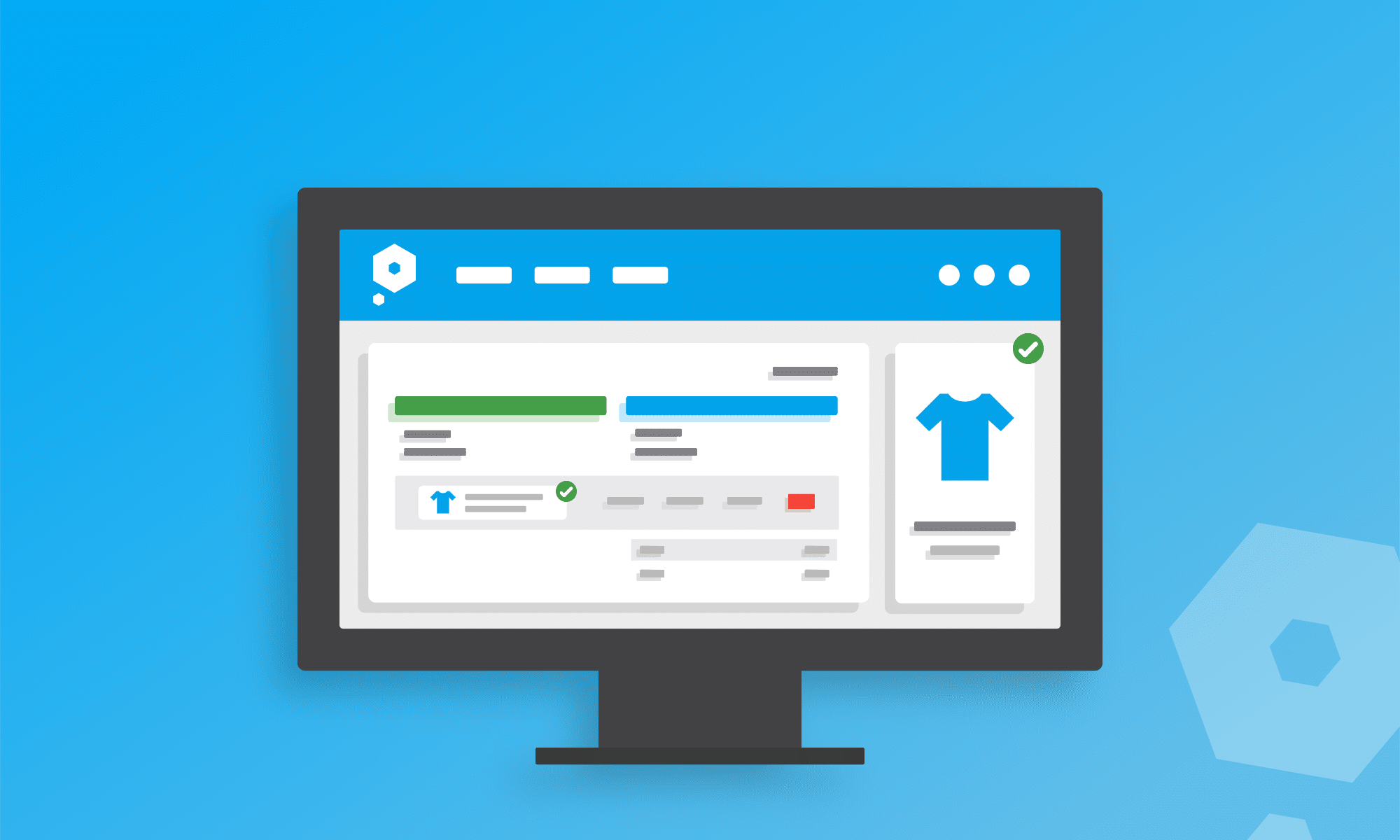The harder your accounting software can work on your behalf, the easier doing your bookkeeping is going to be. It’s why we spend time reviewing all of our processes, to make sure we take every opportunity for Pandle to step in and lighten the administrative load. Thanks to our latest update, Pandle has another way to do just that!
When you import invoices, the descriptions will now be checked for anything which matches the stock names in your items, so you don’t have to spend time entering information which is already in Pandle. It speeds things up, and it reduces the risk of accidental typing errors. Double winner!
Hang on, what are items?
Items is the name of Pandle’s stock and inventory management feature. You can create ‘items’ for each product or service you buy and sell in your business. That way you can track stock levels for tangible goods, and quickly populate invoices and quotes with the details of the items you have created in Pandle.
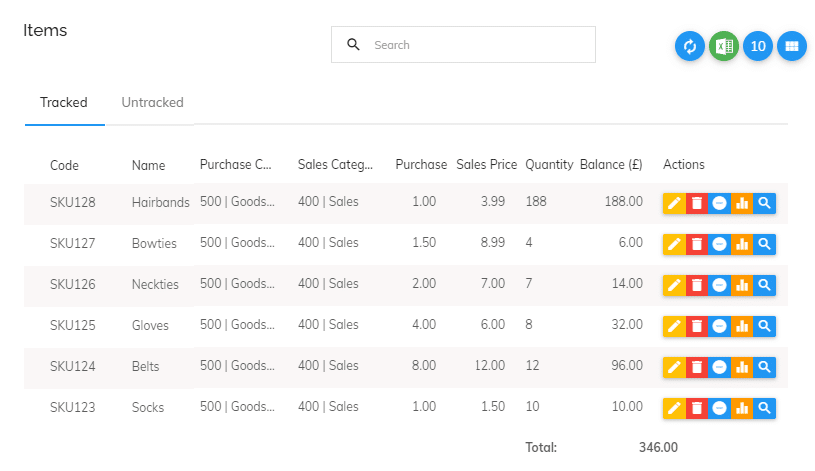
Importing invoices into Pandle
You might create your invoices outside of Pandle, and then import them in bulk, or you might be a new Pandle user who wants to bring your existing documents with you. Our Help Centre article goes into more detail about how to import invoices into Pandle, as well as getting everything else set up.
Matching invoice descriptions to items
The new update means that Pandle will match descriptions on imported customer and supplier invoices to items in Pandle, and automatically update the stock amount of tracked items so you can keep things up to date more easily.
- Supplier invoices are for the things that you buy. Importing supplier invoices which match tracked items will increase the amount of stock that you have available, because you’re bringing more stock into the business
- Importing customer invoices shows that you’ve made a sale so this reduces the amount of stock.
To import your invoices, just select ‘Imports’ from your ‘Enter Transactions’ screen as normal.
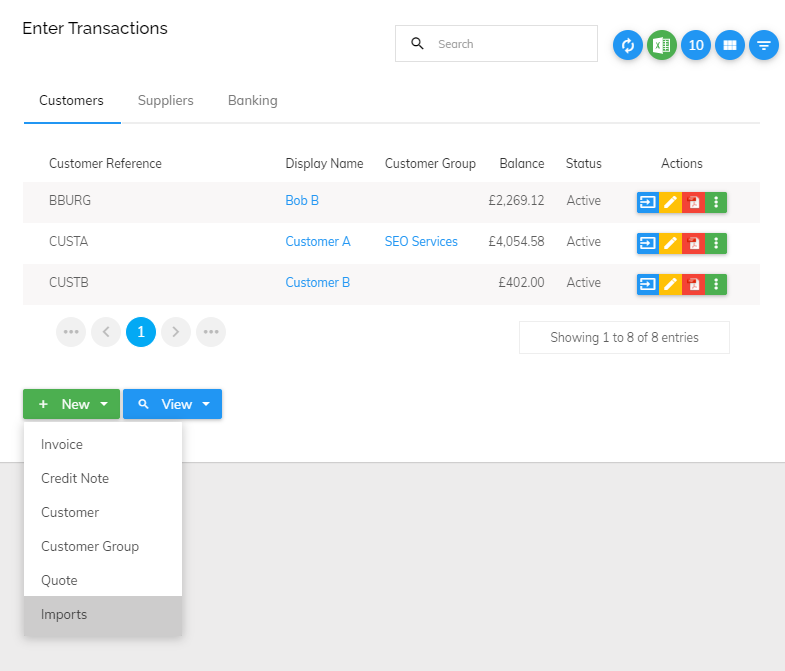
And upload your CSV file of invoices that are ready to be imported into Pandle.
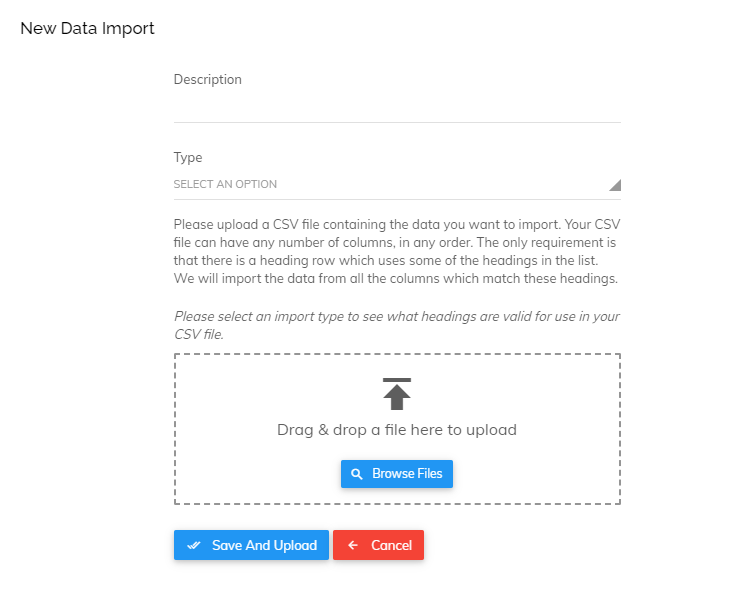
When you’re ready, use the check and confirm button to start confirming the invoices on your import file.
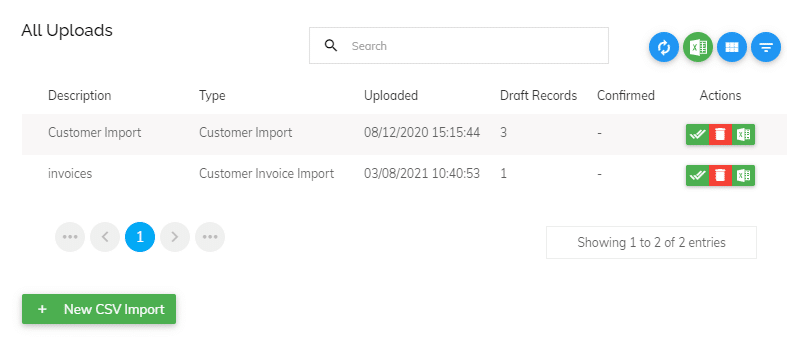
Pandle will check the import file and match any invoice descriptions to your existing Items in Pandle, selecting the item for you.
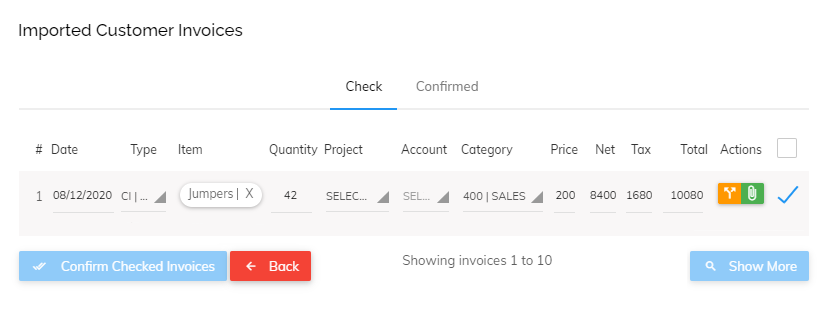
If you’re importing customer invoices which match tracked items but there isn’t enough stock available to fulfil the quantity, Pandle will display an error message so that you know the invoice hasn’t been confirmed. This way you know that you need to take action, such as changing delivery timescales for your customer, or confirming supplier invoices to update stock levels.
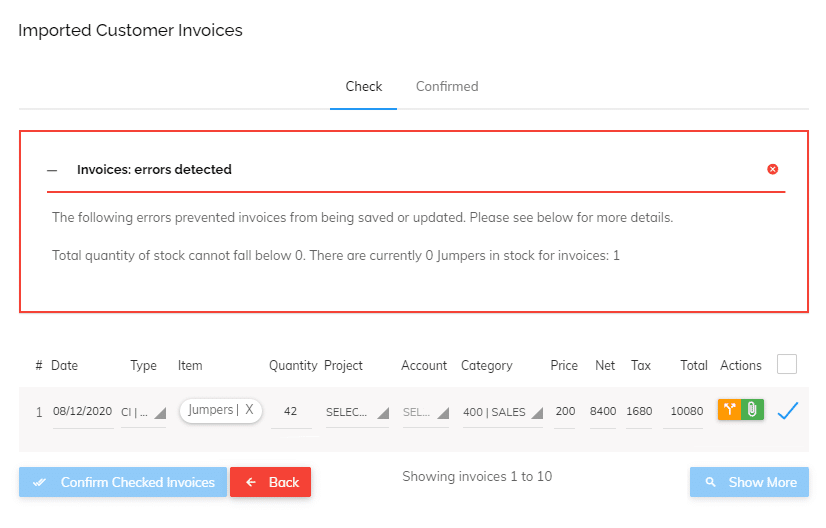
Once you confirm your customer or supplier invoices, the quantity of any tracked items will be updated as usual, and you’ll have all your records safely in one place.
Running a business can feel like back-breaking work, but we’ll try to do as much of the bookkeeping heavy-lifting as possible.
Make your invoicing even easier with Pandle’s free invoicing tools for busy business owners.