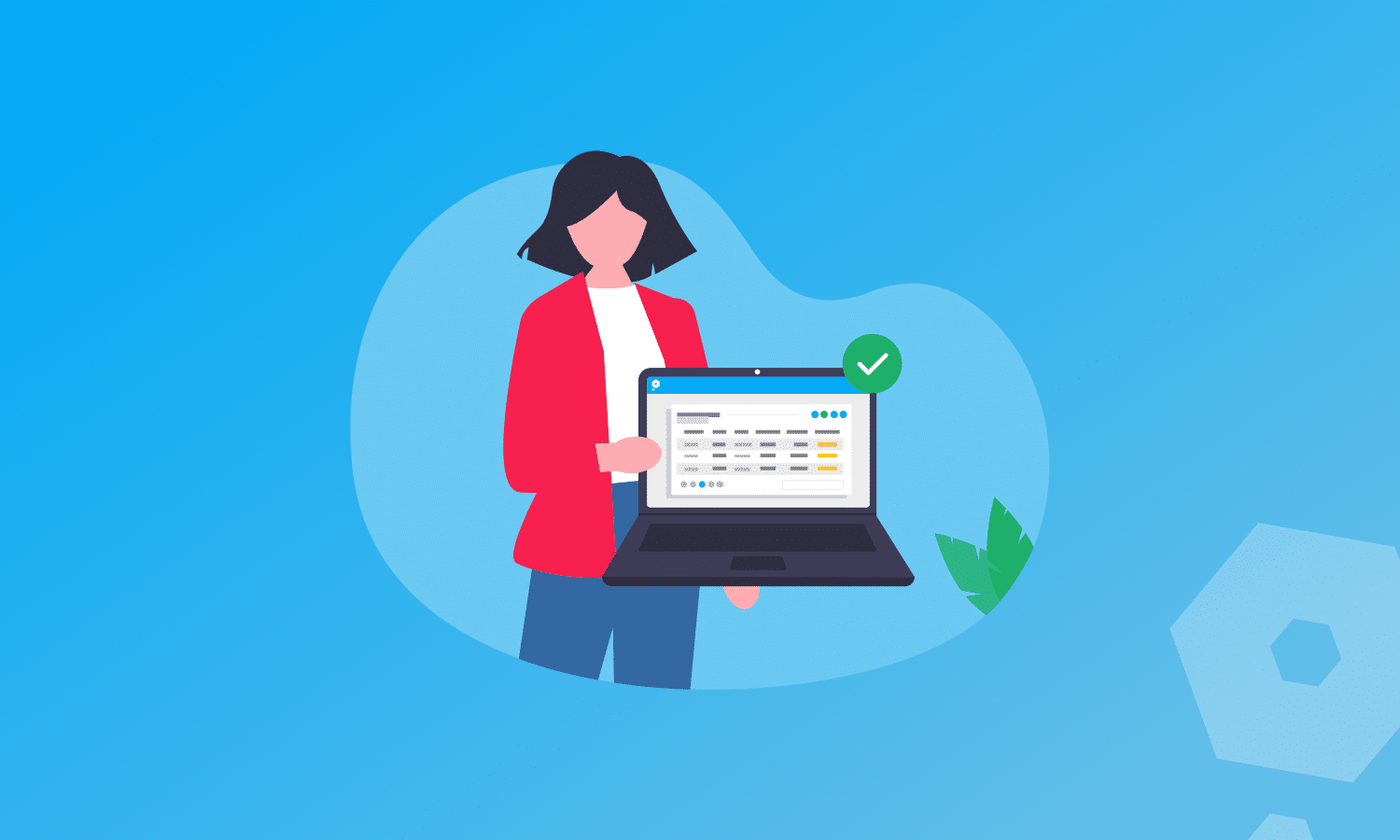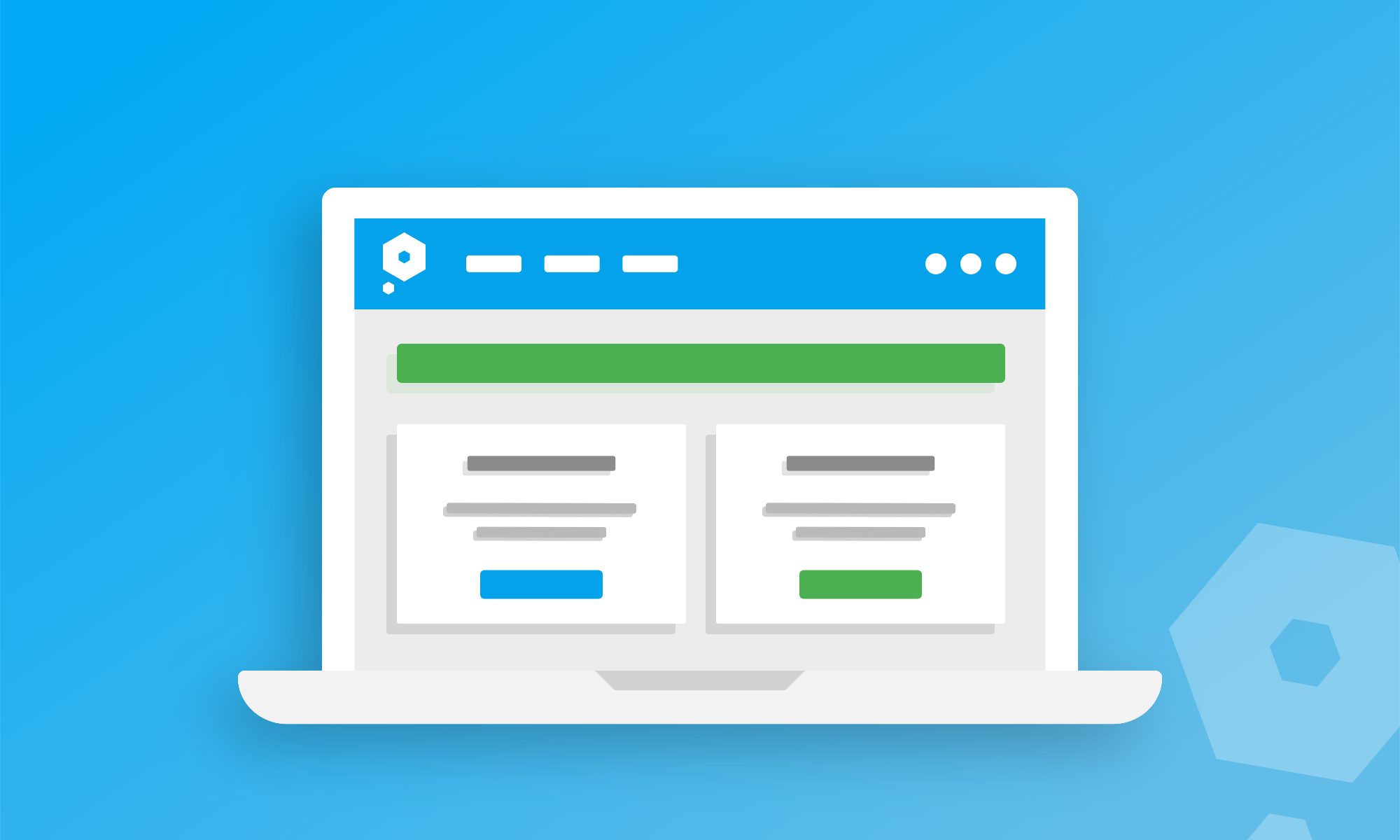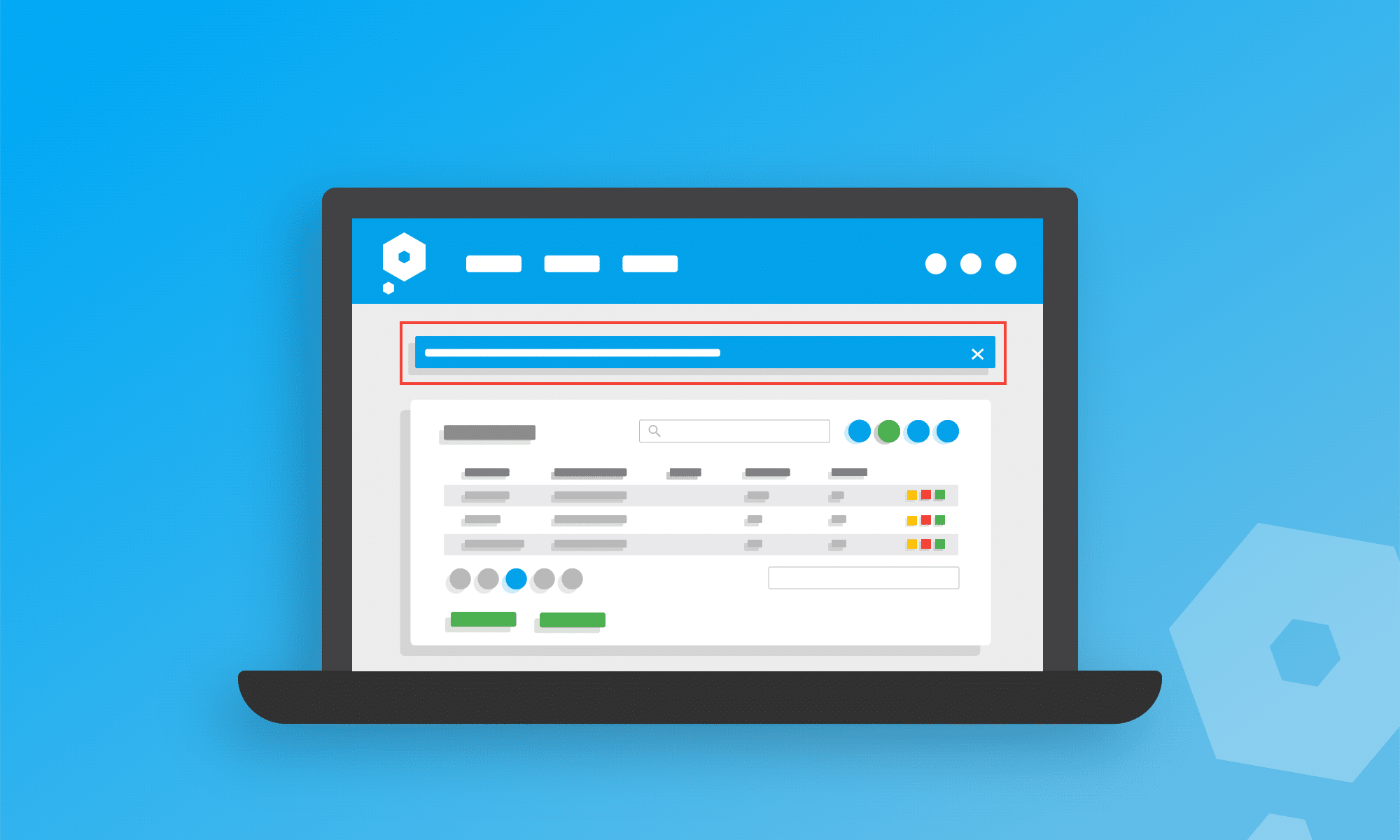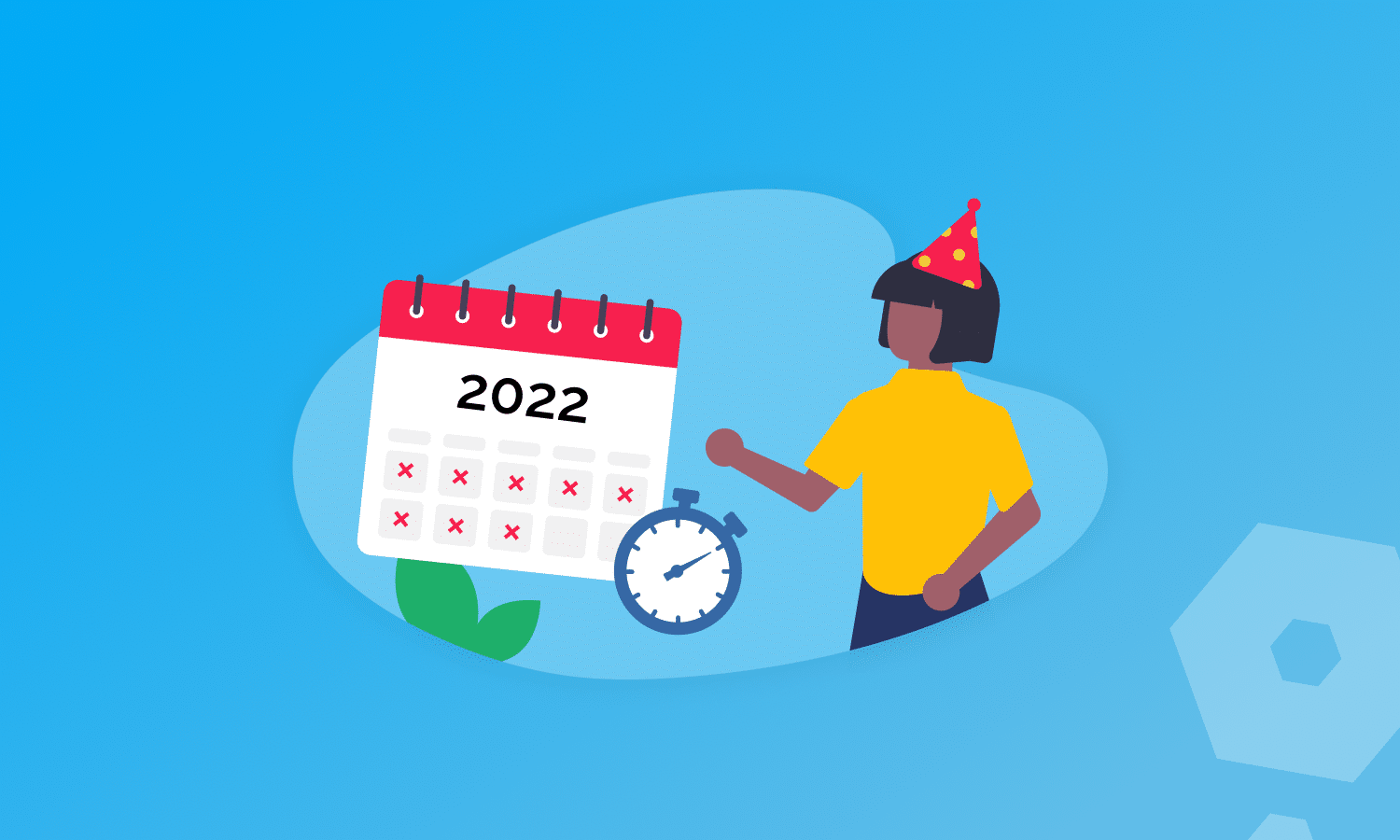Viewing auto-confirmed or ignored Bank Rule transactions
Now although users could still view these transactions prior to this update, we heard from many of you that this wasn’t as easy as it could have been. So, we listened. We’re all about easy to use, intuitive accounting software here at Pandle.
Previously, users would have had to find their auto-confirmed Bank Rule transactions by manually searching for them using the advanced search filter on our View Transactions page, possible but problematic too.
But, not anymore!
Users will now be able to see all the transactions which have been either auto-confirmed or auto-ignored, by each individual Bank Rule. This can be done from the main Bank Rules page, under the Tools menu.
From here, users will now see a ‘View’ icon, simply click this to view all transactions relating to this Bank Rule.
A blue ‘View’ icon indicates that these transactions have been auto-confirmed, and a red ‘View’ icon indicates these transactions have been auto-ignored by the Bank Rule.