Do you feel like you’re repeating yourself? Over and over? Sending the same invoices, to the same clients, but for a different month? Well at least it sounds like regular money is coming in, which is great. Now you just need some time to enjoy it, which is where our recurring transactions feature steps in to ease some of the admin burden.
A creative content writer specialising across business, finance and software topics. I have a love for all things writing, and creating engaging, easy to understand content that helps everyday people!

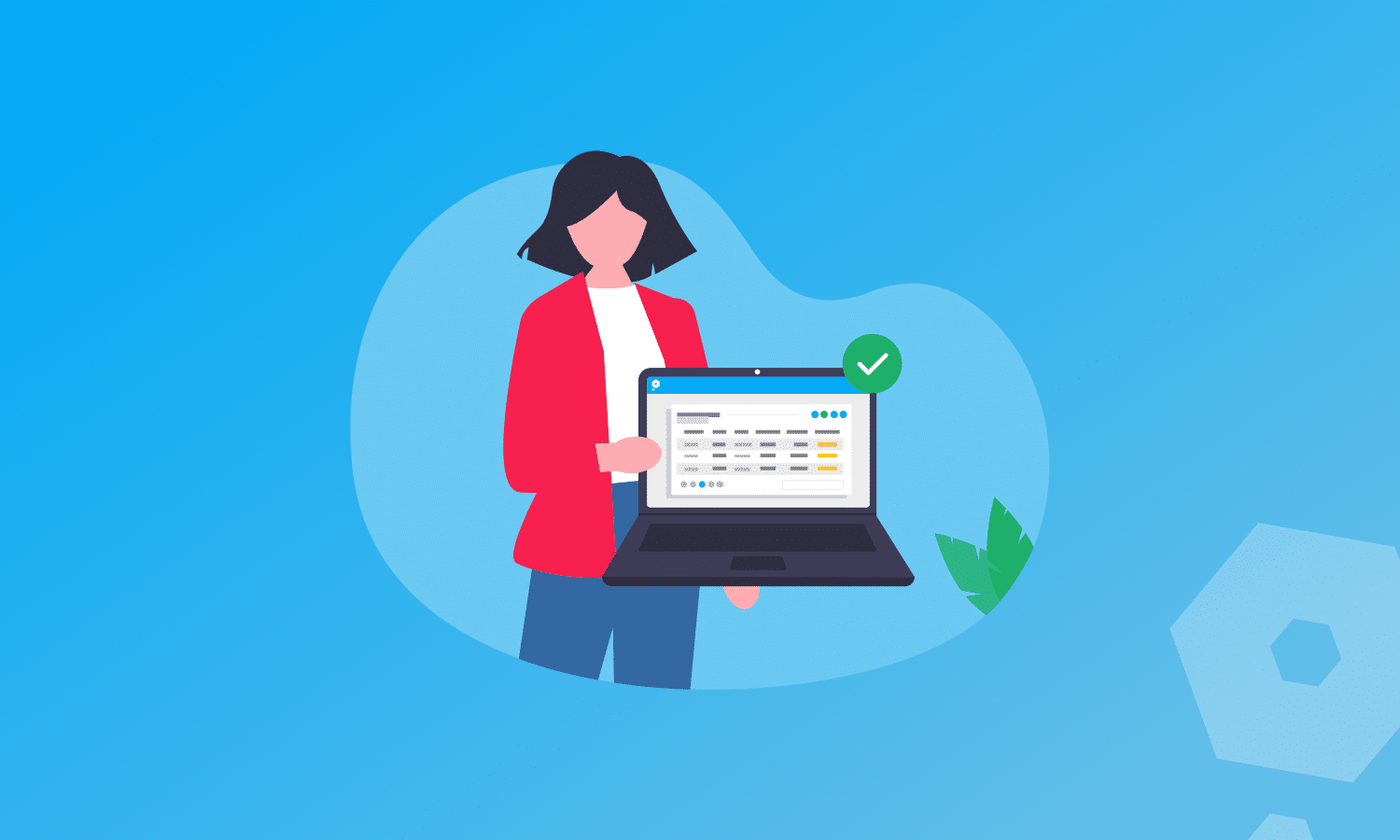
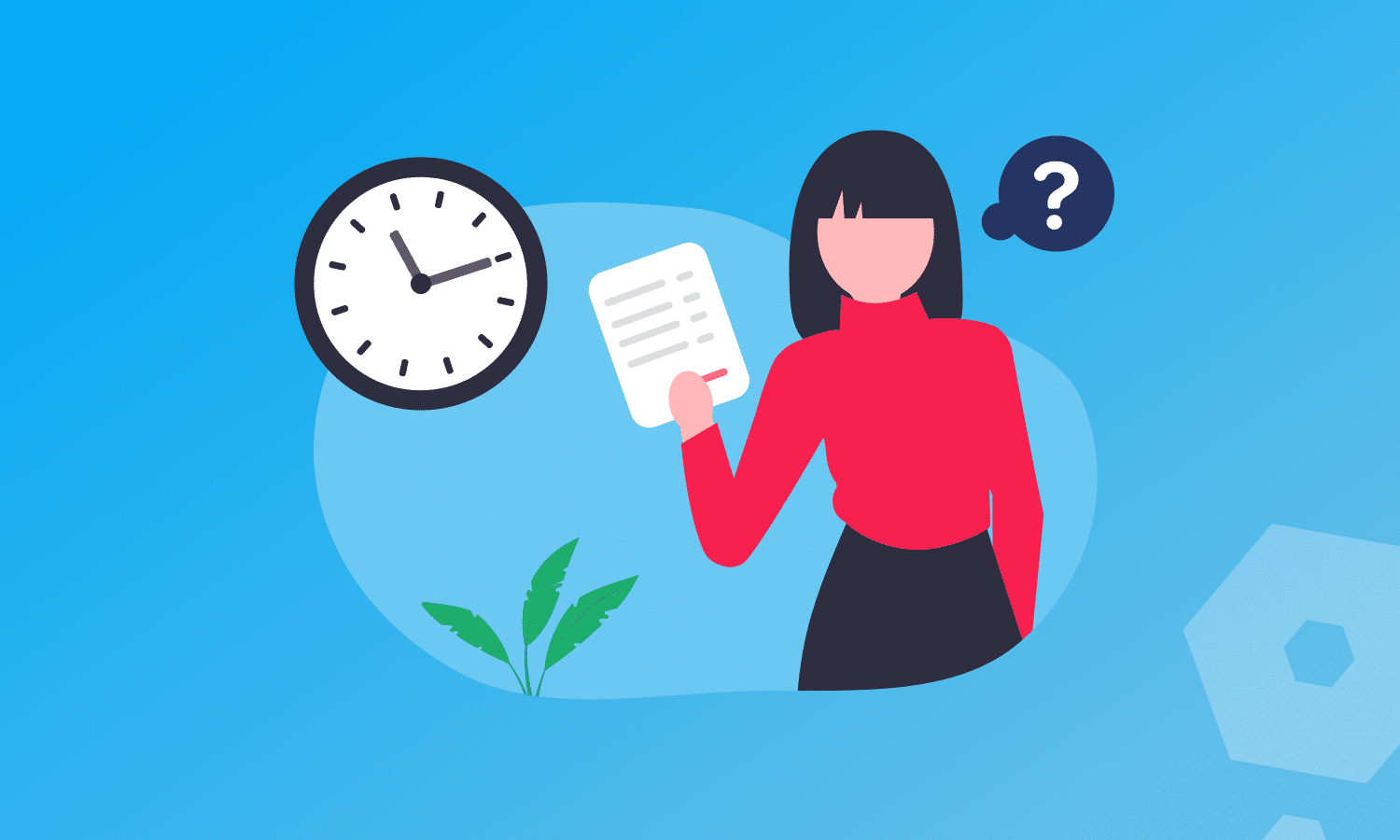
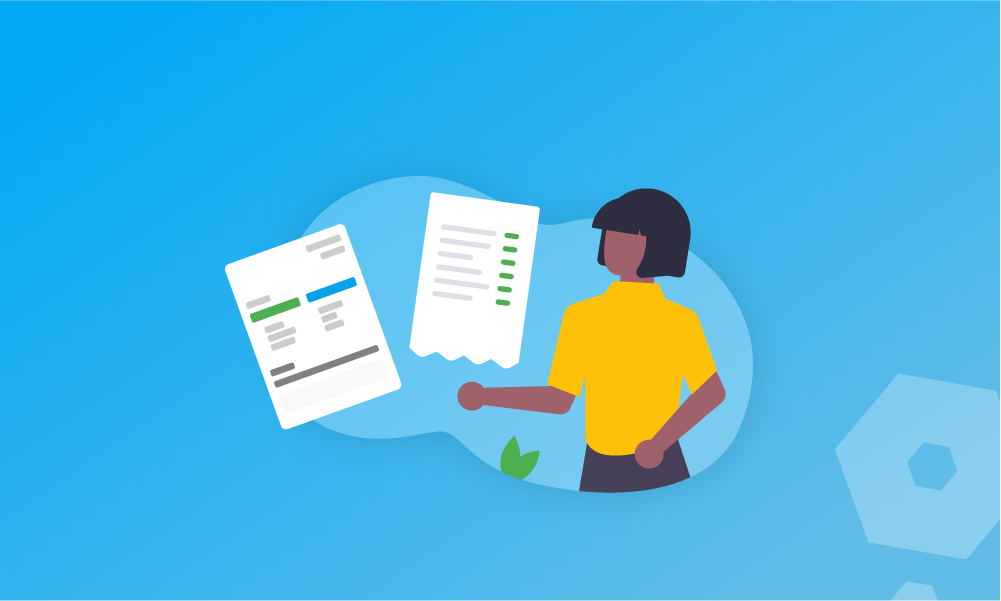
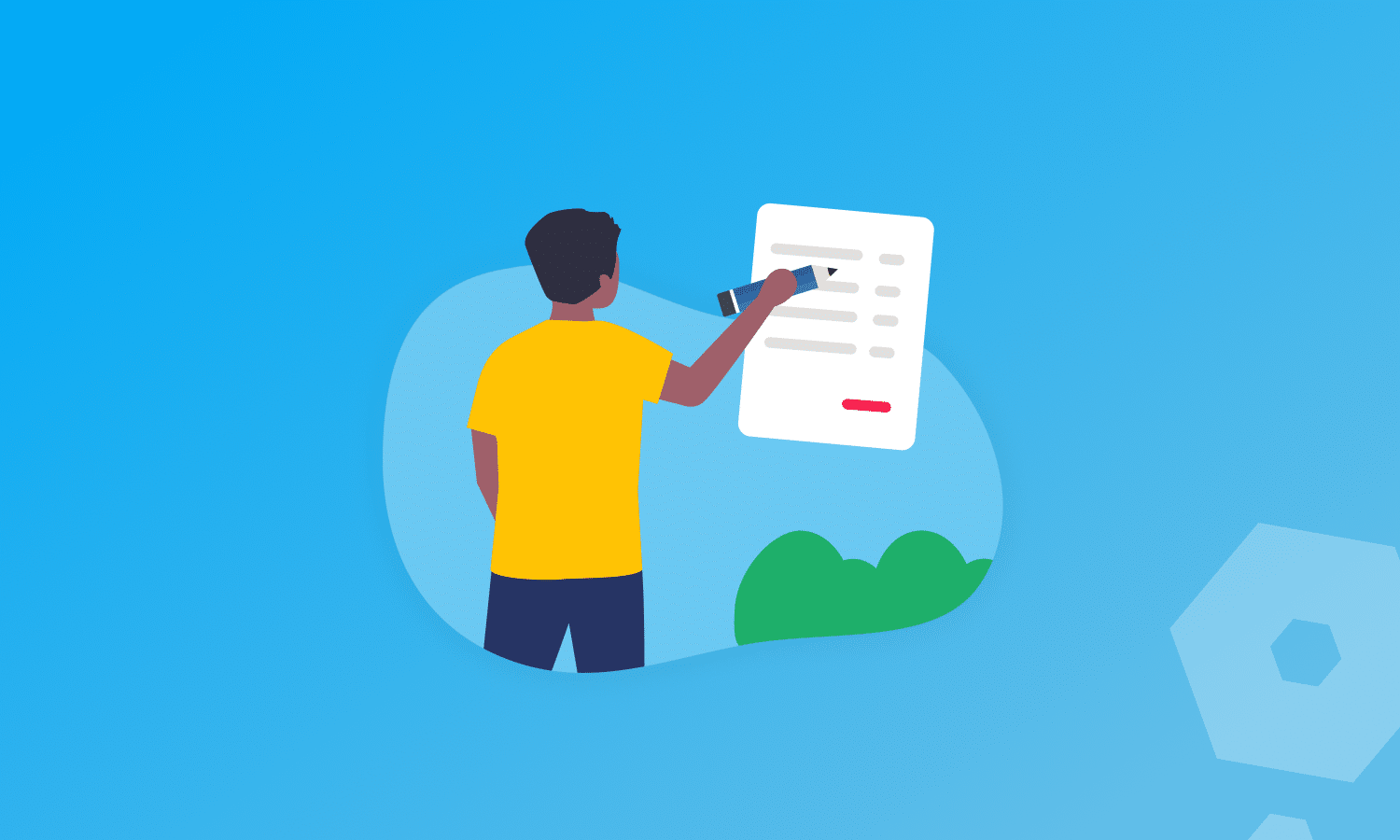




Many of the help pages are out of date. The menus have changed over time and now these instructions aren’t correct. Specifically, when I hit the drop down menu in categories, I do not have the option to create a recurring payment. Please could you share up-to-date instructions? Thank you
Hi Duncan
Thanks so much for flagging this, although I’m sorry that things weren’t up to scratch! We’re now working through all our guides to make sure we have everything up to date, but if you have questions in the meantime, use the Live Chat button in Pandle (or on the website) and the team will talk you through any help.
Best wishes
Elizabeth