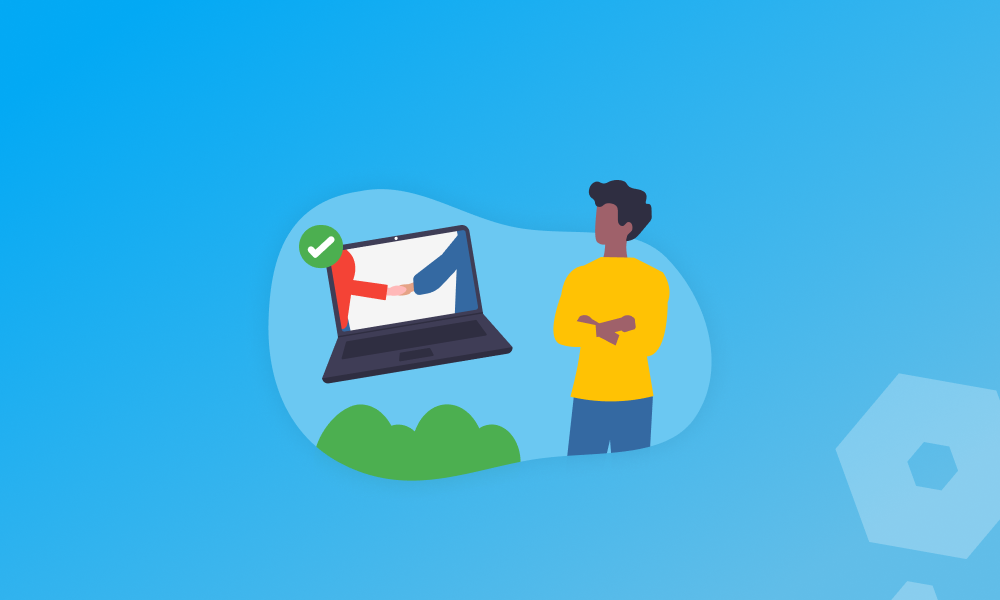Many self-employed individuals and businesses opt to use an agent to deal with HMRC on their behalf. This could be for several reasons from wanting to focus solely on their business, to needing an extra pair of eyes to ensure their taxes are accurate.
Before an agent can act on your behalf, you’ll need to authorise them first. You can authorise a ‘paid agent’, friend, or family member – but in most cases, people tend to use a professional accountant or tax advisor.
One way you can authorise an agent is via a ‘digital handshake’, so we’ll look at what this is, and how you can receive one.
What is a digital handshake?
Simply put, a digital handshake is a link your agent can send for you to click on, confirming that you consent to them acting on your behalf with HMRC.
You can authorise an agent via a digital handshake for the following tax services:
- Making Tax Digital (MTD) for VAT
- Managing a trust or estate
- Making Tax Digital for Income Tax (MTD ITSA)
- Plastic Packaging Tax
- Capital Gains Tax on a UK property
Are there any details my agent needs from me to provide a digital handshake link?
Your agent will need a few bits of information in order to send you a link, including your:
- National Insurance number
- Date of birth
- Tax reference number (for the service you need to authorise them for)
How do I authorise someone via a digital handshake?
While your agent will be the one to send you the link, you’ll need to make sure you’re all set with the correct services, ready to authorise your new agent.
Sign up for the tax service you need
You’ll need your own Government Gateway ID to sign up for the relevant tax services, such as registering for Self Assessment.
On that note, your agent can actually sign you up for Making Tax Digital for Income Tax (MTD ITSA), as long as you’ve already submitted a Self Assessment tax return or signed up the for the service.
Let your agent know
You’ll need to let your agent know you’re signed up so that they can send you a ‘handshake’ link. In some cases your agent might have registered you for the service, but you should still check that the it has been added to your Government Gateway user ID.
Respond to the authorisation request
Your agent will then send you a link, and this is where the ‘handshake’ begins. Simply click on the link and sign in with the Government Gateway ID you use for the tax service you need.
Once signed in you can then ‘respond’ to the link. You might, for security reasons, be asked by HMRC to verify your identity.
Ensure you authorise your agent as quickly as possible, as the link will expire in 21 days. Always keep the original email of the handshake link, too! You might need it in the future if you want to remove the agent.
What happens after the digital handshake?
Once you’ve approved your agent, it’s all sorted – they can now deal with HMRC on your behalf!
How do I remove an agent I authorised via a digital handshake?
You can remove an agent’s authorisation to act on behalf of your tax affairs at any time. Sign in to your business tax account, click ‘manage account’ at the top of the page and then select ‘View agent account history or remove tax agent.’ Then select, ‘Who can deal with HMRC for you’, followed by ‘Remove authorisation.’
Once you’ve found the agent you wish to remove, select ‘yes’ and then ‘continue’. If you ever need to remove an agent from more than one tax service, select ‘View who can deal with HMRC for you.’ If you’re removing an agent from all services, you’ll need to cancel their authorisation for each service separately.
Pandle can help you stay on top of your bookkeeping while your agent handles HMRC for you. Sign up today and create your free account.