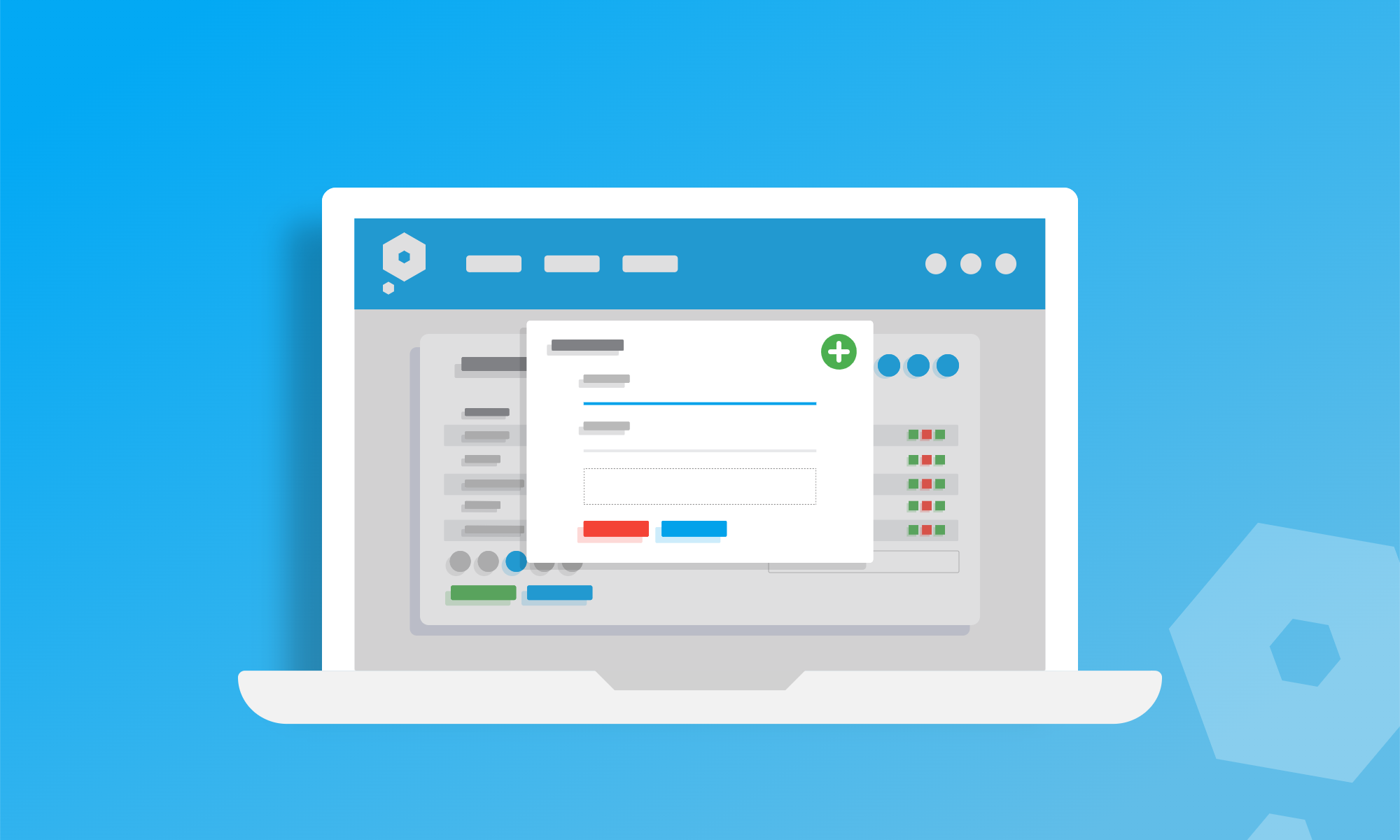We’ve been chatting about cake in Pandle HQ recently, mainly because Bake Off is back on and we like eating, but also because bookkeeping is a bit like baking. If you miss a vital ingredient, or do things in the wrong order, the finished result can be terrible for your cakes and a nightmare for your bookkeeping.
Well, if there’s something we talk about more than cake here at Pandle, it’s how we can help people reduce the risk of errors in their bookkeeping. In our latest update we’ve made it easier for you to follow the confirmation process when importing customers, suppliers, or the invoices which relate to them.
Guiding you through your bookkeeping
Our existing import tools make it possible to import a CSV file with the details of all your customers, suppliers, or any outstanding invoices, straight into Pandle. It’s quick, simple, and saves hours of data entry. If you’re transferring to Pandle from another system, it’s a double win, because there’s much less downtime before you’re back up and running with all the information that you need.
It also means you can create your invoices outside of Pandle and import them later if you want to (although our timesaving invoicing tools are free if you need them!).
We wanted to make sure that the confirmation stage of this import process was as easy to follow as possible. So, our new update means Pandle will now default to the ‘confirm’ tab each time you successfully import this information.
That way Pandle can make sure you’re in the right place, ready to take the next step and with less risk of errors. It’s more helpful for you, and that’s exactly what we’re here for.
Importing customers, suppliers, and invoices into Pandle
To find your import tools, click Customers (or Suppliers, if that’s what you need) in Pandle’s navigation menu.
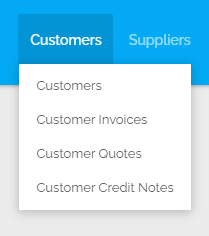
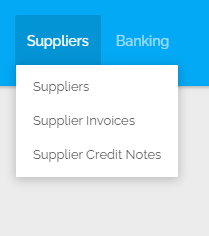
Click ‘New’ to open the dropdown menu, and select ‘Imports’. The menus will look a little difference depending on whether you’re importing data for customers or for suppliers.
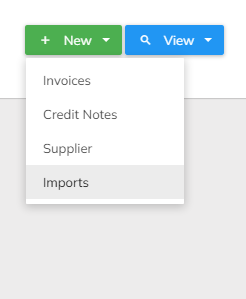
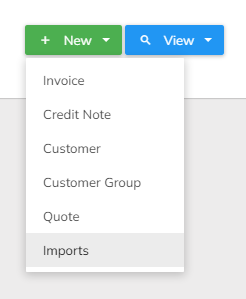
Once you complete the import form, select what it’s for, and choose which document to upload, click the Save and Upload button. Don’t worry, you can also learn more about importing customers, suppliers, and invoices in our help centre.
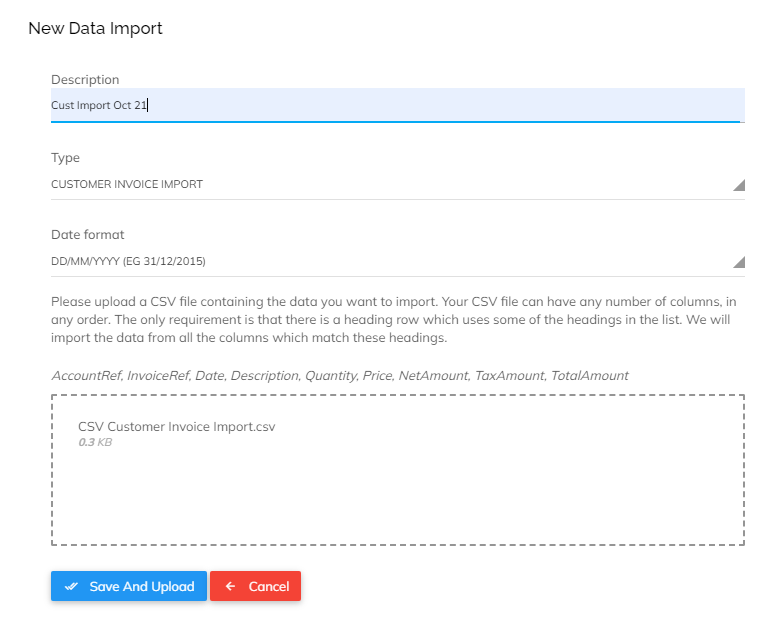
In days of old, before this update, users were directed to the import tab once the upload completed.
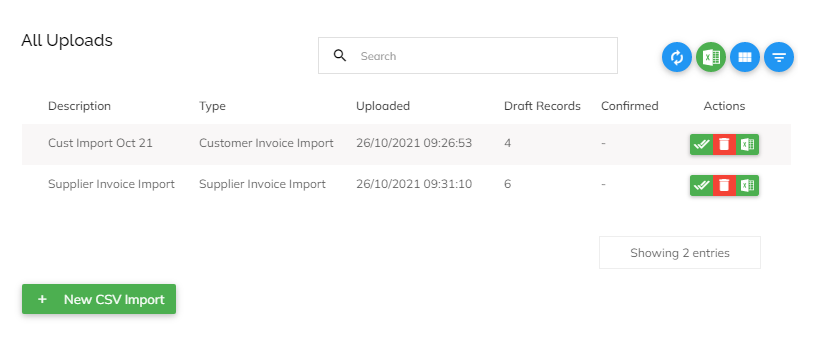
But to reduce the risk of errors, we wanted to make it clearer what to do next. So, from now on, you’ll automatically be taken to the next screen, such as the Check & Confirm tab on the Imported Customers screen, so you can check and confirm your data in to Pandle after each successful import.
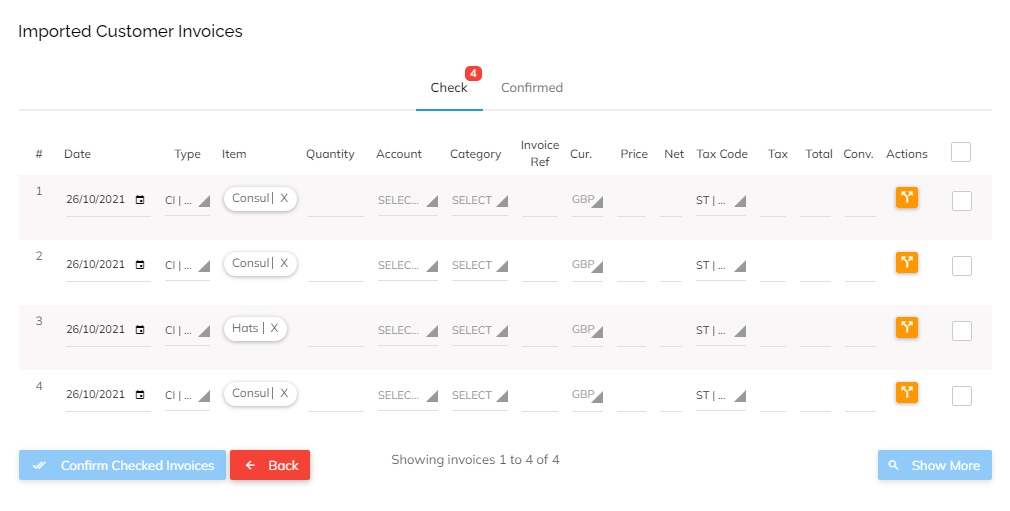
You won’t need to go searching for the next step in your bookkeeping journey – it’s all there right in front of you, ready when you are. We’d normally finish by going back to talk about cake but to be honest, making bookkeeper easier just tastes sweeter.
Learn more about bookkeeping processes with fewer errors, and create your free Pandle account.