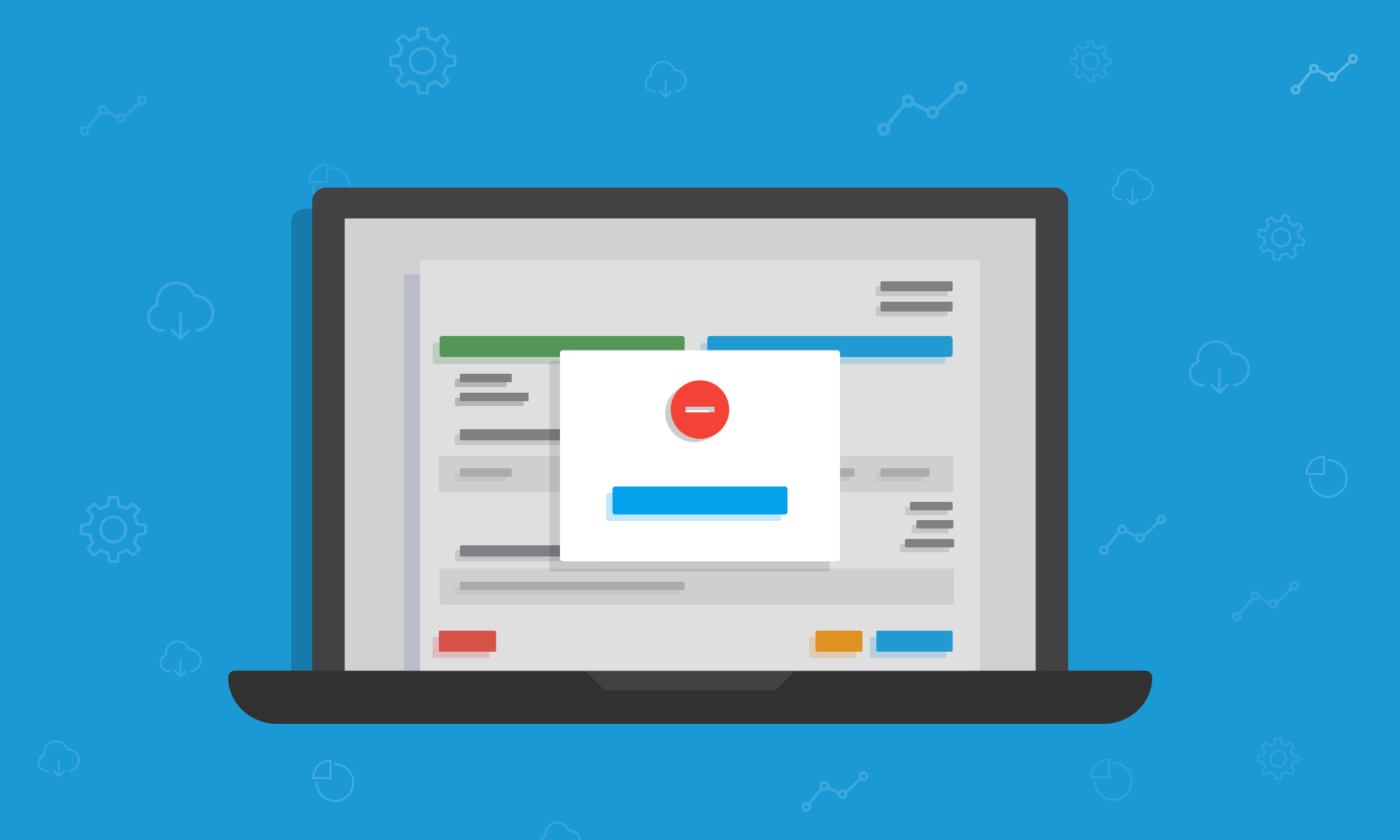Sometimes in business the customer just isn’t going to pay an invoice. They might have gone out of business, or it could be because of a disagreement. Whatever the reason, an overdue invoice sitting on the ledger gives the impression that more money is expected to hit the bank than will actually arrive.
This makes financial planning a bit tricky, and can lead to errors in the future. We’re all about reducing the potential for errors in our users’ bookkeeping, which is why we’ve made invoice write-offs possible through Pandle.
Before this update, users had to raise a credit note against any overdue invoices that were not going to be paid. It meant that their financial reports wouldn’t show money which had been lost through bad debt, which is important for our users to understand how many invoices are going unpaid.
To make things as simple as possible, there are two ways for users to access the invoice write-off feature; through the Customer Invoices tab using the action menu, or via the Invoice screen itself.
Write-off an invoice through the Customer Invoices tab
Currently our users’ invoices are categorised in the status column as Paid, Unpaid, or Overdue.
To write-off an invoice, users will need to click the “Actions” menu next to the relevant invoice, and then click “Write Off To Bad Debt” in the dropdown menu.-
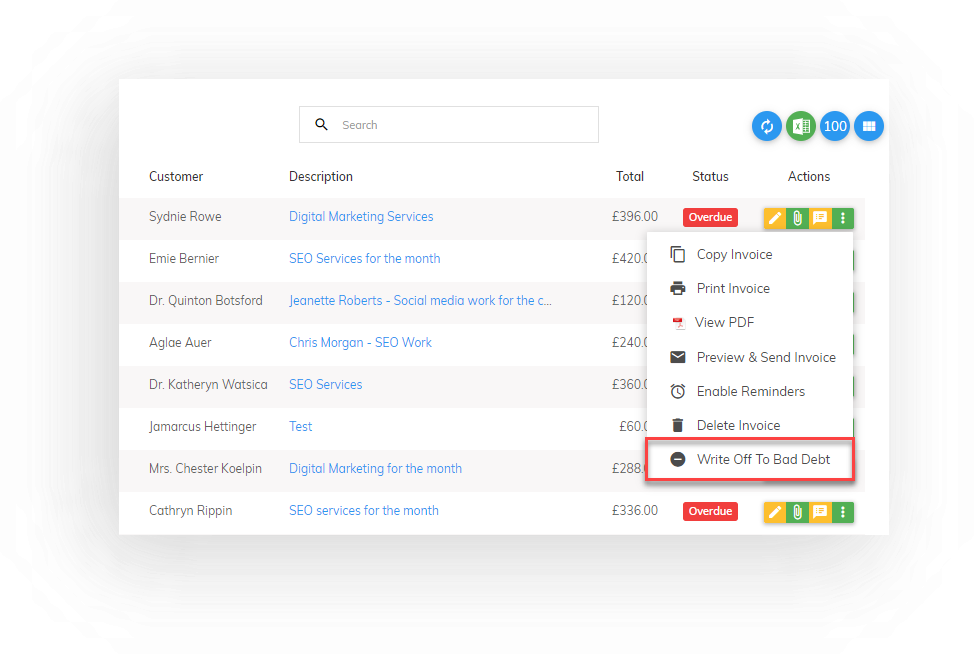
Then on the pop-up notification screen, enter the date for the invoice to be written off, and click “Write Off Invoice”. The screen will then refresh back to the Customer Invoices tab, now showing the invoice status as “Bad Debt”.
Write off an invoice from the Invoice screen
Users can also click to open the invoice screen from the Customer Invoices tab. At the bottom of the invoice, use the “Actions” dropdown and click on “Write Off”.
On the pop-up notification screen, enter the date for the invoice to be written off, and then click on “Write Off Invoice”.
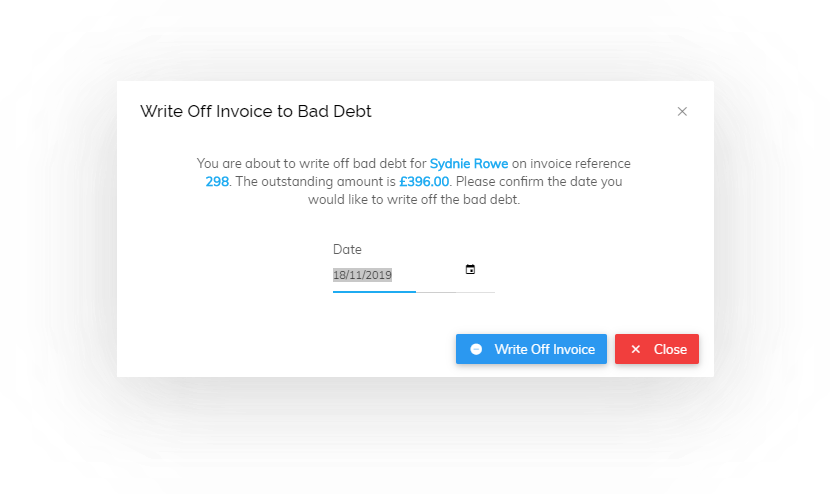
After an invoice has been written off
No matter which method they have used, after a user has written off an invoice it will be categorised as “Bad Debt” in the Customer Invoice tab.
At the bottom of the invoice screen the Audit Trail screen and Payments displays will both show that the invoice has been written off.
To undo the invoice write off, users can click on the “Actions” button in the Payments display.
Better financial planning, more accurate bookkeeping
There now, doesn’t that feel better? Writing off overdue invoices that won’t be paid, will lead to more accurate bookkeeping and financial planning. Much better.
How has this update affected your business? We would love to know your feedback! Contact one of our friendly team, or email support@pandle.com.