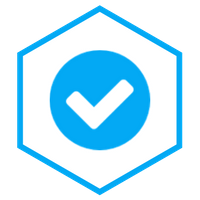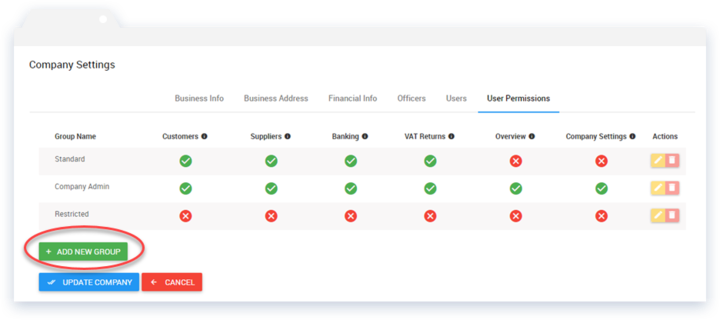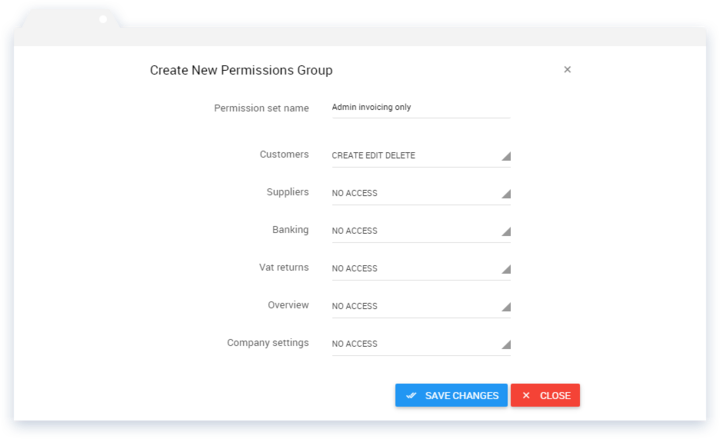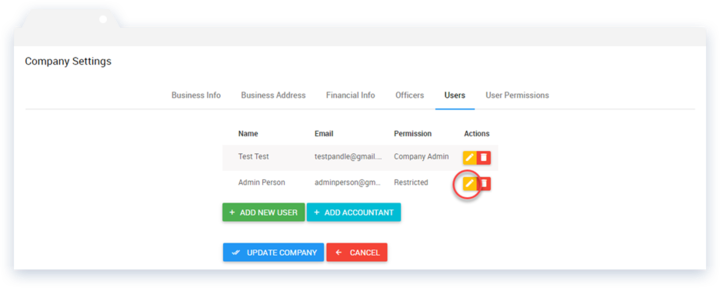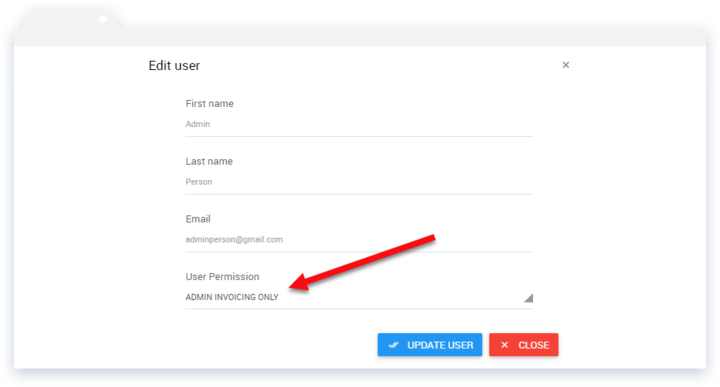For all our Pandle Pro users, User Permissions are now live.
This is a feature requested by a number of Pandle users, so we’re thrilled to be able to release them today. User Permissions are ideal for those who wish to manage the information certain users can view on Pandle.
Who will require User Permissions
This is a great feature for those who have employees who require access to the company’s Pandle account. With the User Permission restrictions, you will be able to limit the information your employees can see.
This can also make an employee’s experience of Pandle simpler, as they’ll only see features and functions which are relevant to their needs.
How to activate User Permissions
To set up User Permissions in Pandle, head to Settings > Company Settings > User Permissions tab.
From here, click the green ‘+ Add New Group’ button, which will bring up the pop up below.
From here you can create a new user permission group which can then be applied to individual users. Choose what permissions you’d like to set and the group name, and then click ‘Save Changes’.
To apply a group to a user, head to Settings > Company Settings > Users.
You can now apply the group by clicking the orange edit button next to the user you wish to change permissions for.
Allocate the desired User Permission and click ‘Update User’. When this user logs in again, they will be able to only see the permissions you have granted them access to.
Do you find Pandle’s User Permissions useful? Are there any more features you’d like to see Pandle add? Leave us a comment in the section below or email us at support@pandle.co.uk.