Being overpaid by customers would be pretty good, if only you were allowed to keep the money. Sadly, this isn’t the case, which is why Pandle shows overpayments in your bookkeeping so that you know exactly where everything is up to. It’s the same if you overpay your suppliers, too. We knew you’d want to make a note of it, if you ever sent them too much!
Simplifying bookkeeping as much as possible is what we’re here for, so our latest update now makes it even easier to apply overpayments to your records. Rather than working out the amount yourself, Pandle will automatically calculate the overpayment amount, and apply it for you. Sorry calculators, Pandle has it covered now.
What is an overpayment?
Overpayments happen when you send a payment to a supplier, or receive payments from customers, and have an amount left over with no other unpaid invoices to put it against.
We built our original overpayments tool to make sure you had a place to record this sort of information to keep your accounts accurate.
Automatically calculate overpayments in Pandle
The new update takes overpayments to the next level, and means Pandle will automatically calculate any overpayments as part of the process for confirming transactions.
Let’s quickly run through an example…
Click ‘Banking’, and select the account that has transactions waiting to be confirmed.
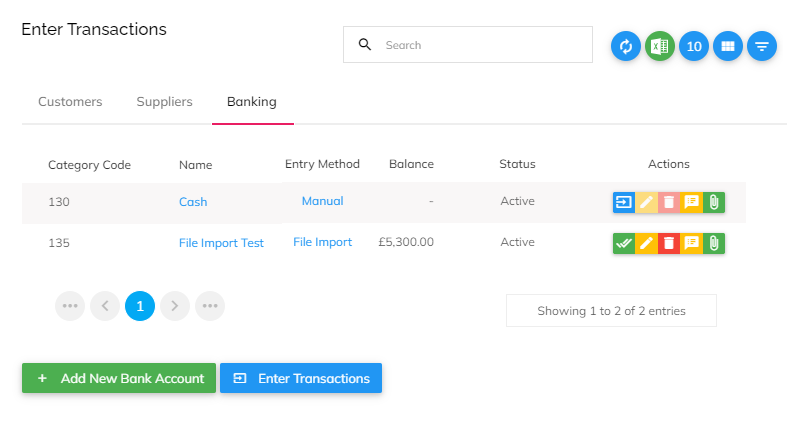
Choose the type of transaction, and the customer or supplier that the transaction relates to.
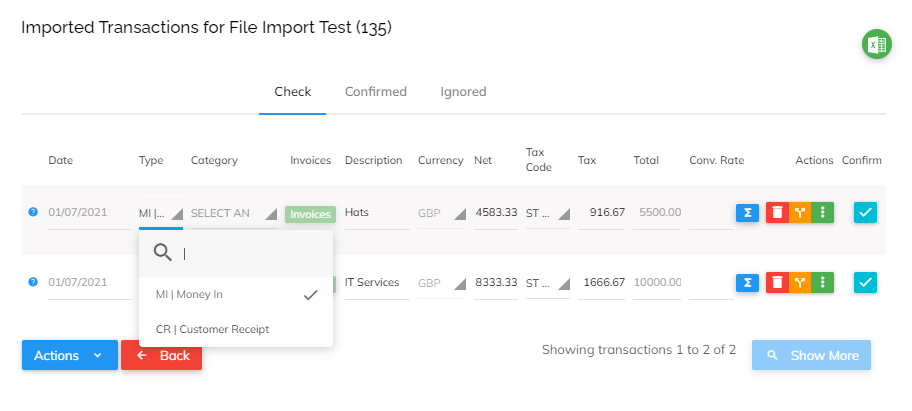
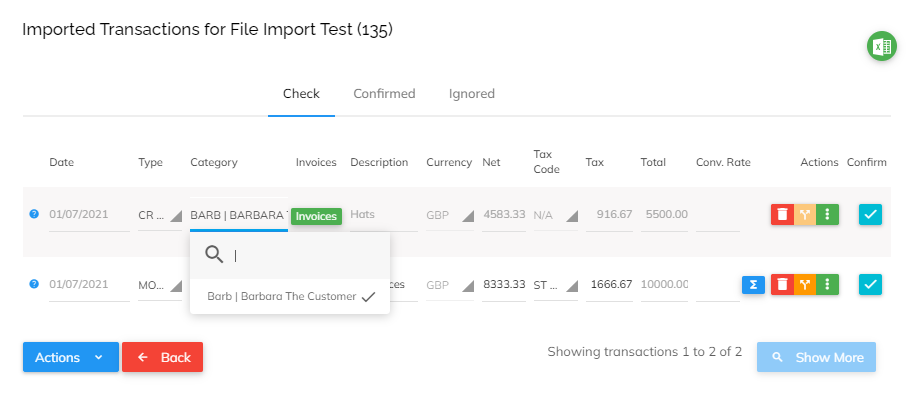
When you click the ‘Invoices’ button, Pandle shows you a list of invoices which correspond to that customer or supplier, so you can choose which invoice/s to allocate the payment against.
Thanks to our new overpayment calculation, Pandle will now check if the total payment amount is higher than the total outstanding invoices for that supplier or customer. If it is, Pandle will automatically populate the ‘Overpayment’ field with the difference, so you don’t need to work it out manually.
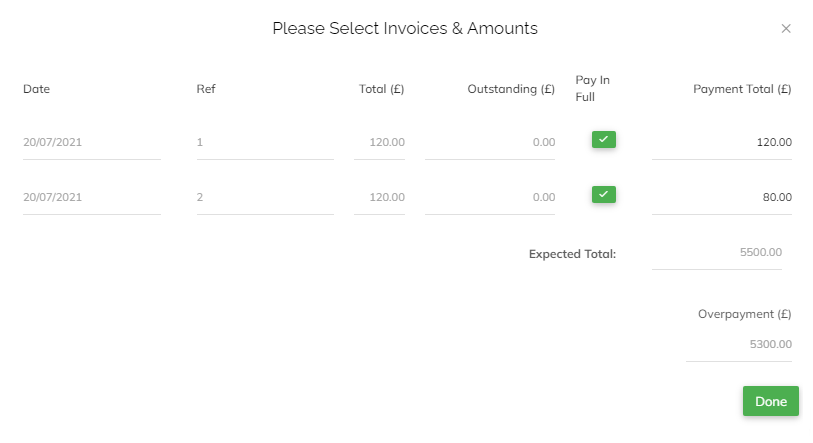
Then all you need to do is click ‘Done’, and hit the submit button to confirm your transaction.
The balance for that customer or supplier will be updated automatically too, so you’ll be able to see the overpayment on their account.
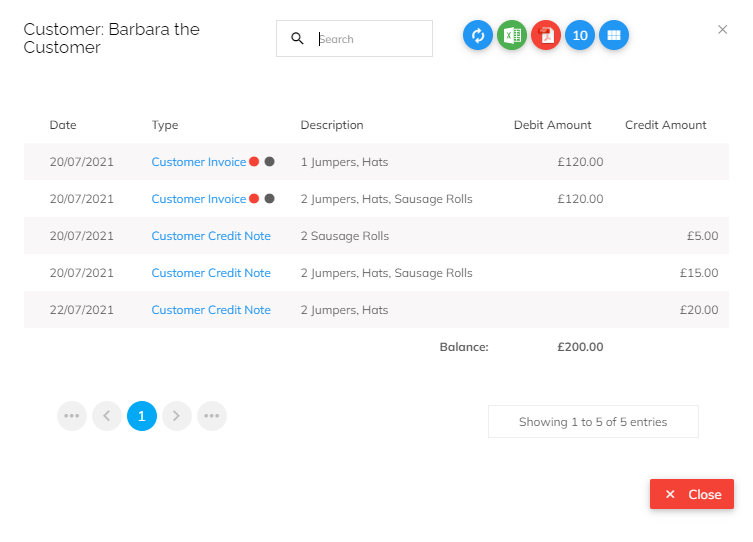
Each time you add a new invoice or credit note, this will be reflected in the balance, so you don’t need to worry about updating it manually.
Our maths teachers used to warn us about not having a calculator in our pockets when we were older, and boy are we taking that seriously.
Learn more about Pandle’s features for making bookkeeping simpler, and start a free trial (no payment details needed).
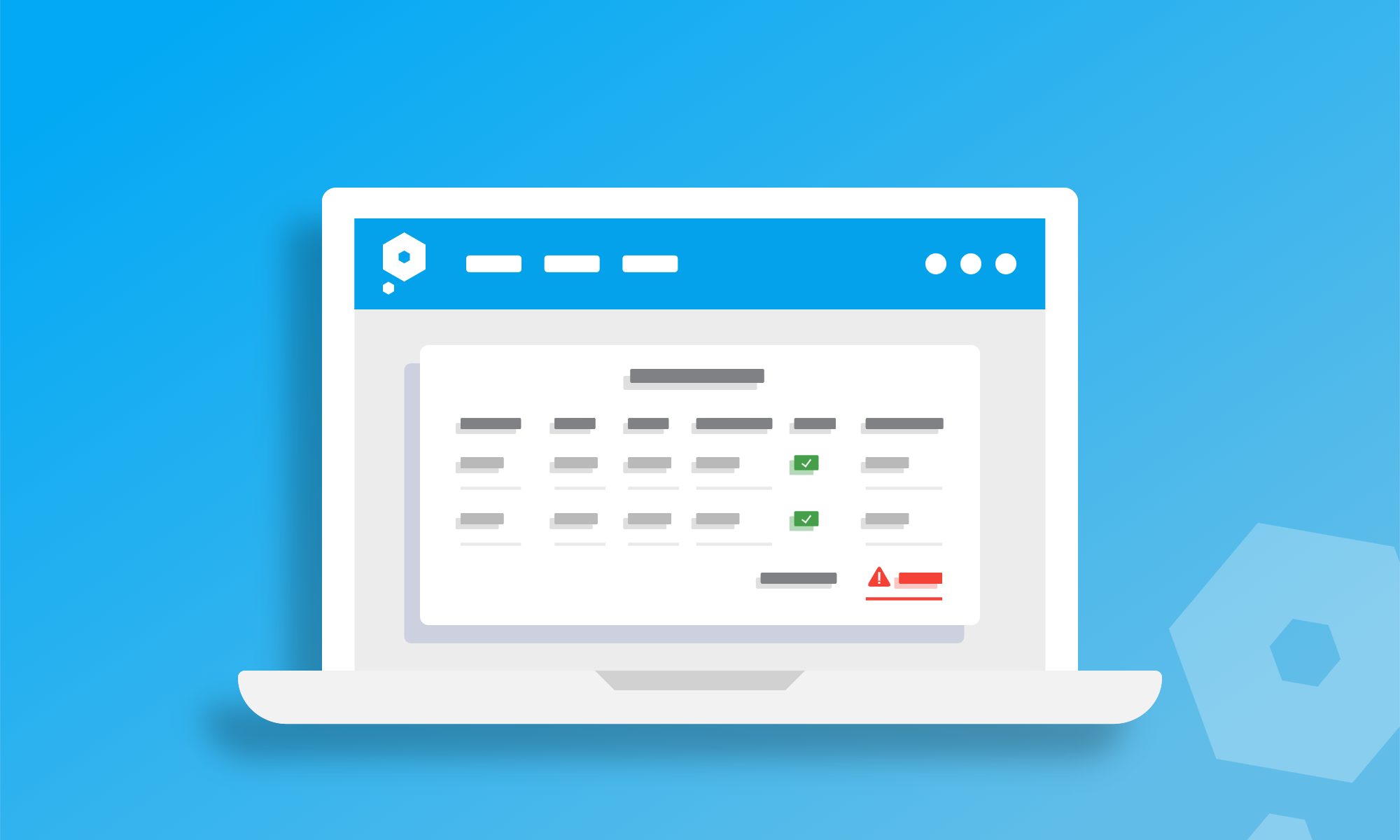
[…] there’s no such thing as ‘free money’ so when a customer pays more than they need to our overpayments tool helps you show this in your […]