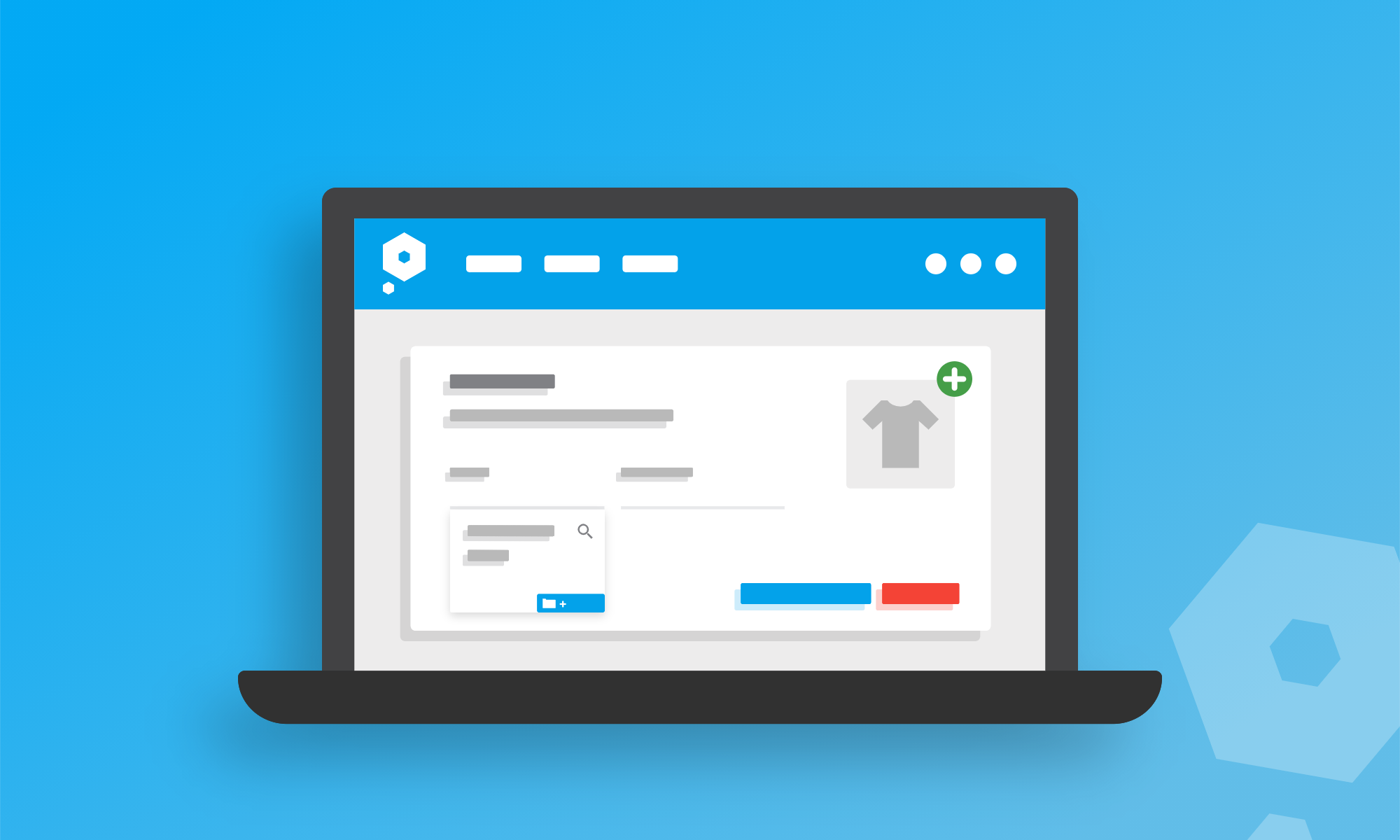Working through a task, only to realise there was something else that should have been done first, is a real nuisance. Anything from accidentally skipping a step when assembling flatpack furniture, to adding recipe ingredients in the wrong order, can lead to some pretty unexpected results. Don’t worry, we all do it.
Pausing halfway through one bookkeeping task in order to go back a few steps first is just as frustrating, and can also lead to mistakes if you lose track of where things were up to.
Fortunately, timesaving, error-reducing bookkeeping just so happens to be our favourite thing. This update means you can now create new projects on the fly in Pandle, even if you’re halfway through adding new inventory items, without even leaving the ‘Add New Item’ screen.
Dealing with inventory items and projects in Pandle
Pandle’s Projects feature allows you to organise your business’ finances according to different jobs, so you can keep an eye on project budgets and profitability more easily. Our stock management feature Items, helps you to take control of the products and services which your business buys or sells.
There might be times that you need to create a new item for a particular project, for instance a landscaper buying plug plants for a clients’ new gardening scheme. But imagine, there you are creating a new item in Pandle, only to realise you haven’t set up the new project yet.
Losing any progress on the ‘Items’ screen to create a new project just didn’t sound very efficient, whilst adding the new item meant there was a risk of forgetting to link it to the project later. This new update means that you can quickly set up a new project in Pandle right from the Items screen. You won’t lose your progress, and there’s less chance of missing anything when you review the project’s finances. Got to watch those profit margins, after all!
Quickly creating projects in the Items screen
The way that you add new items to Pandle hasn’t changed with this update. Select ‘Items’ from the ‘Tools’ menu, and then click ‘Add New Item’.
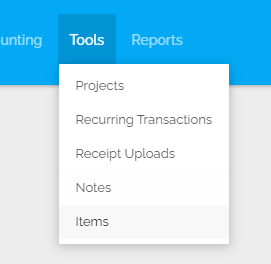
If the new item relates to specific job, select the project from the dropdown list, or click ‘Add New’ to create a new one.
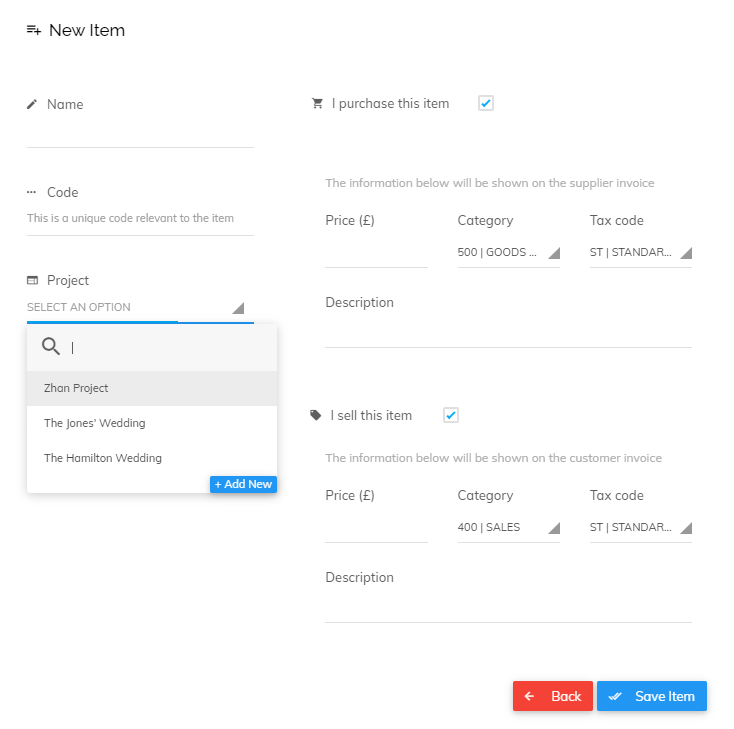
You’ll be able to set up your new project using the pop-up form without leaving the Items screen or losing any of your progress so far.
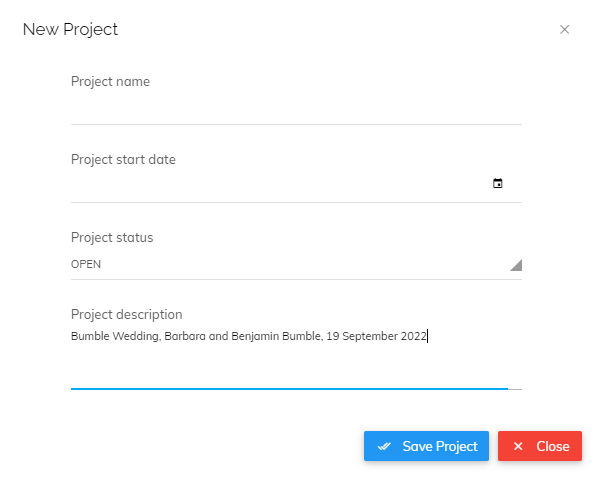
Click ‘Save Project’ to return to the ‘Add New Item’ screen and carry on where you left off. It doesn’t half save a lot of messing around.
We can’t do a lot about the flatpack furniture instructions but if you’re following a cake recipe, let us know what time to pop round. We like cake.
Learn more about our timesaving cloud accounting software, or get cracking with a free trial of Pandle Pro – no payment details needed.