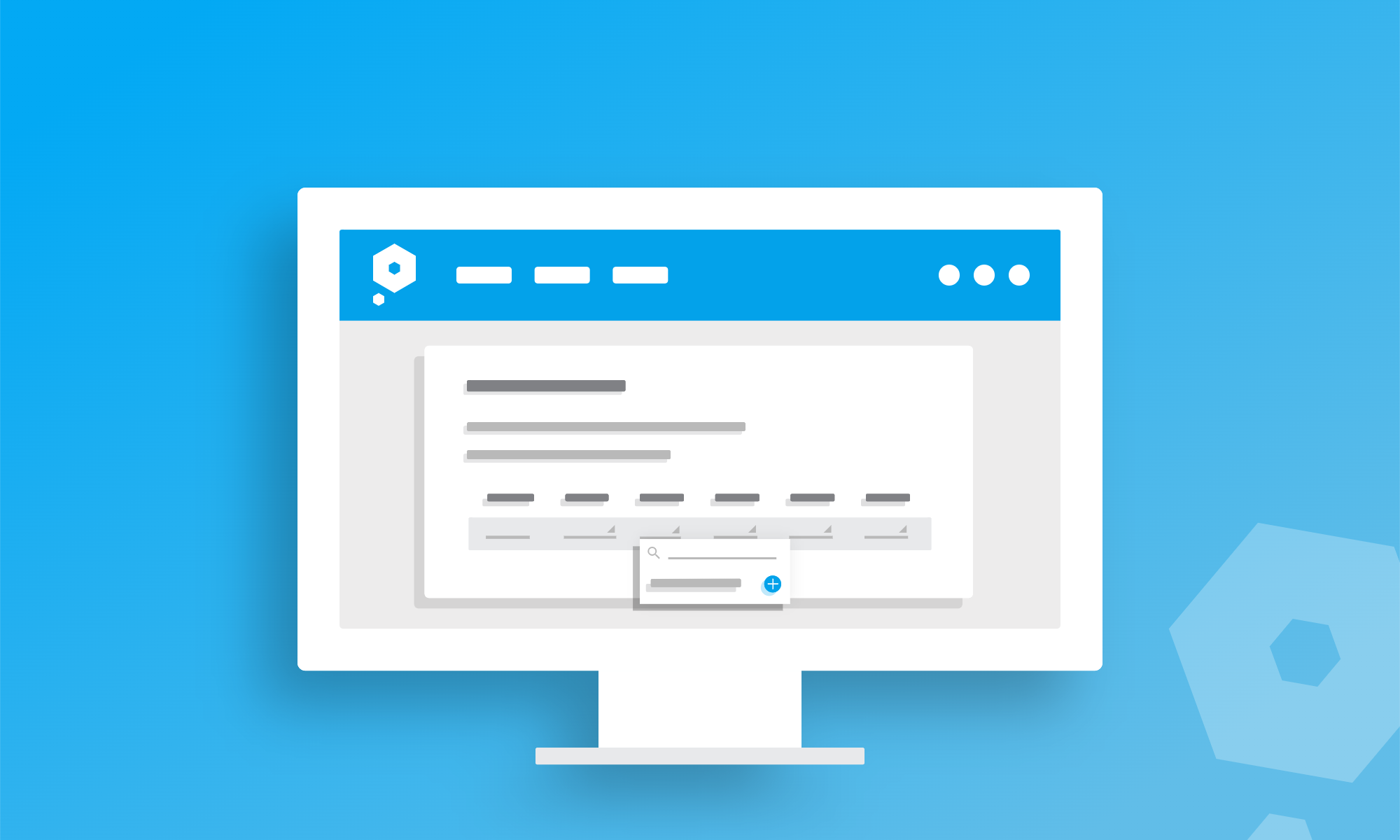Creating straightforward bookkeeping software is what we live and breathe here at Pandle. We’re passionate about making it as quick and easy to use as possible, which is why we are constantly striving to make improvements that help make your bookkeeping faster.
Following our recent improvements to Pandle’s navigation menu (as well as refreshing our logo!), our latest user experience update makes accessing and completing your bookkeeping quicker than ever before. We’re a whisker away from warp speed!
Quickly working through split transactions
As a user you might sometimes be confirming transactions which cover multiple categories. For instance, if you reimburse an employee for their hotel and travel expenses on a business trip, you can then split your payment to them into the relevant hotel and travel categories.
Thanks to our latest update, you can now use the ‘enter’ button on your computer keyboard to tab through bank transactions when splitting them, to make things even faster.
Click ‘Banking, then select ‘Bank Accounts’ from the dropdown menu.
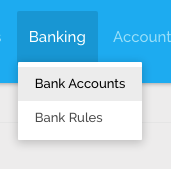
If you use Bank Feeds, just select the bank account you want to confirm transactions for (or click ‘Enter Transactions’) to open a list of imported transactions from that account. Then simply click the ‘Split’ icon to open the Splits pop-up modal.
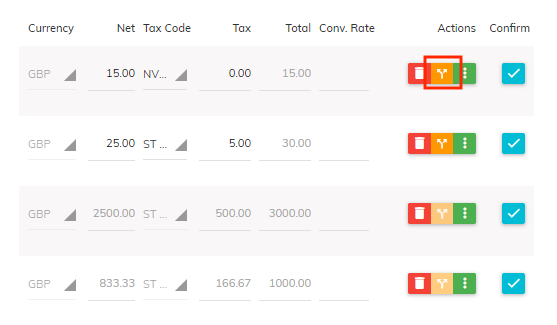
Then, when you select a field in the Splits editor and press enter, the next field will be automatically selected, so you can tab across more quickly, and with fewer clicks. Just don’t forget to hit that save button!
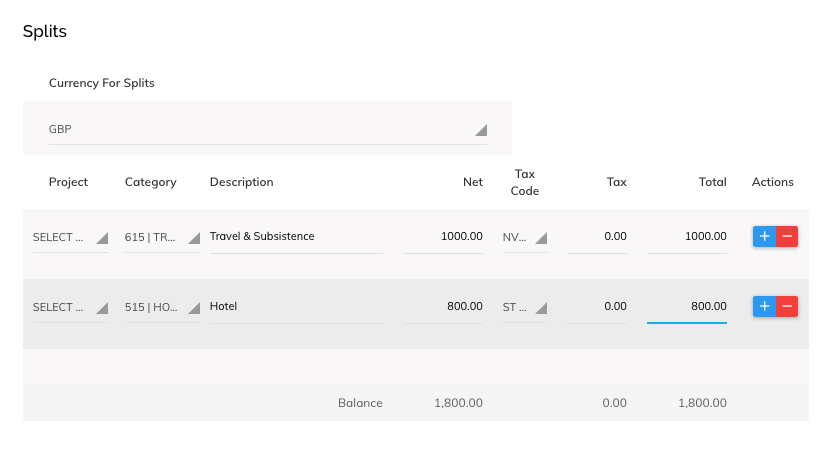
And don’t worry, if you confirm a transaction through your Banking page, you can still come back to it later and split it into different categories.
To do this Click ‘Accounting’, and then select ‘View Transactions’ from the dropdown menu.
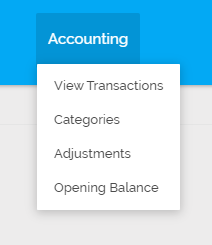
Select the transactions that you’d like to process to open the ‘Edit Bank Transaction’ page, and then click the ‘Split’ icon to split the transaction – but now more quickly than before!
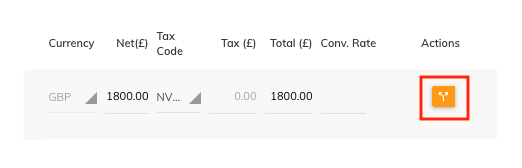
But that’s not all…
Creating new categories when bulk editing
You might have noticed that we’re really keen on reducing the number of clicks that are needed to use Pandle, making things easier to find in the process.
With speed in mind, we’ve also enabled the option to add new categories when you’re using the bulk editor for your transactions.
That way if you find yourself looking for a category which doesn’t exist yet, you won’t have to navigate to the quick links menu (or Categories page) to create a new one, and risk losing your progress – which let’s be honest, is just frustrating.
So now when you’re editing multiple transactions simultaneously, you can create a new category on-the-fly, without leaving the bulk editor.
Go to Accounting > View Transactions, select the transactions that you need, and click Edit Checked.
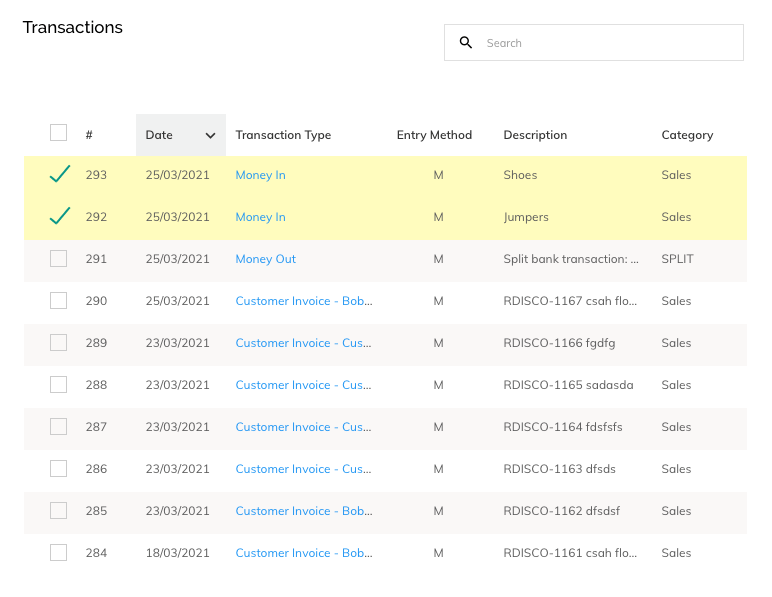
The Bulk Transaction Editor will open up as usual, but now if you need to create a new category, just open the ‘Category’ dropdown menu, and select ‘Add New’.
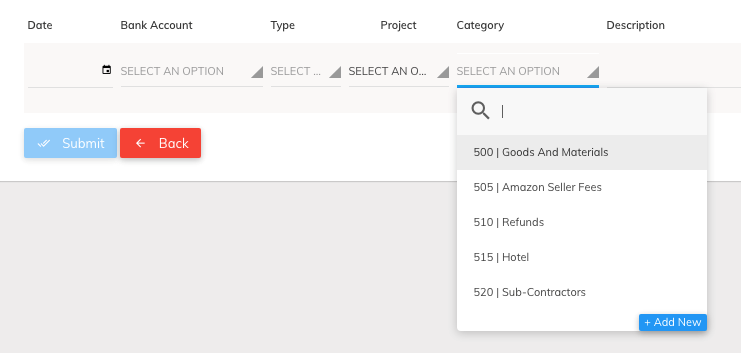
Simply enter the details into the form, and you’ll be able to create a new category without losing where you’re up to with editing those transactions!
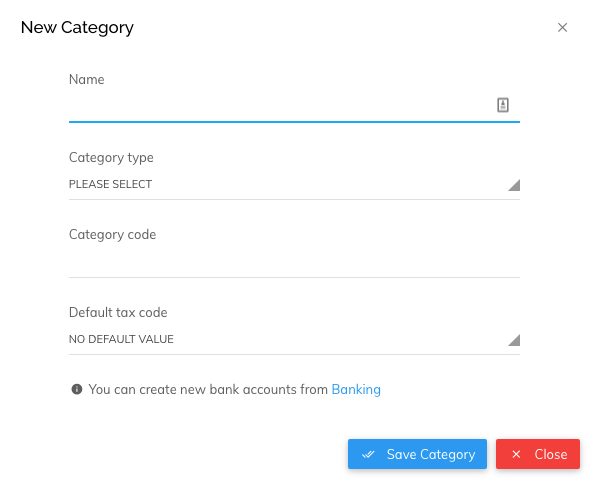
Once you press ‘Save Category’ you’ll return to the Bulk Transaction Editor – and be able to select this new Category you have created, without losing your progress.
Less clicks but more ticks for simple, more accessible bookkeeping for everyone.
Learn more about our straightforward bookkeeping features, or create your free account to get started.