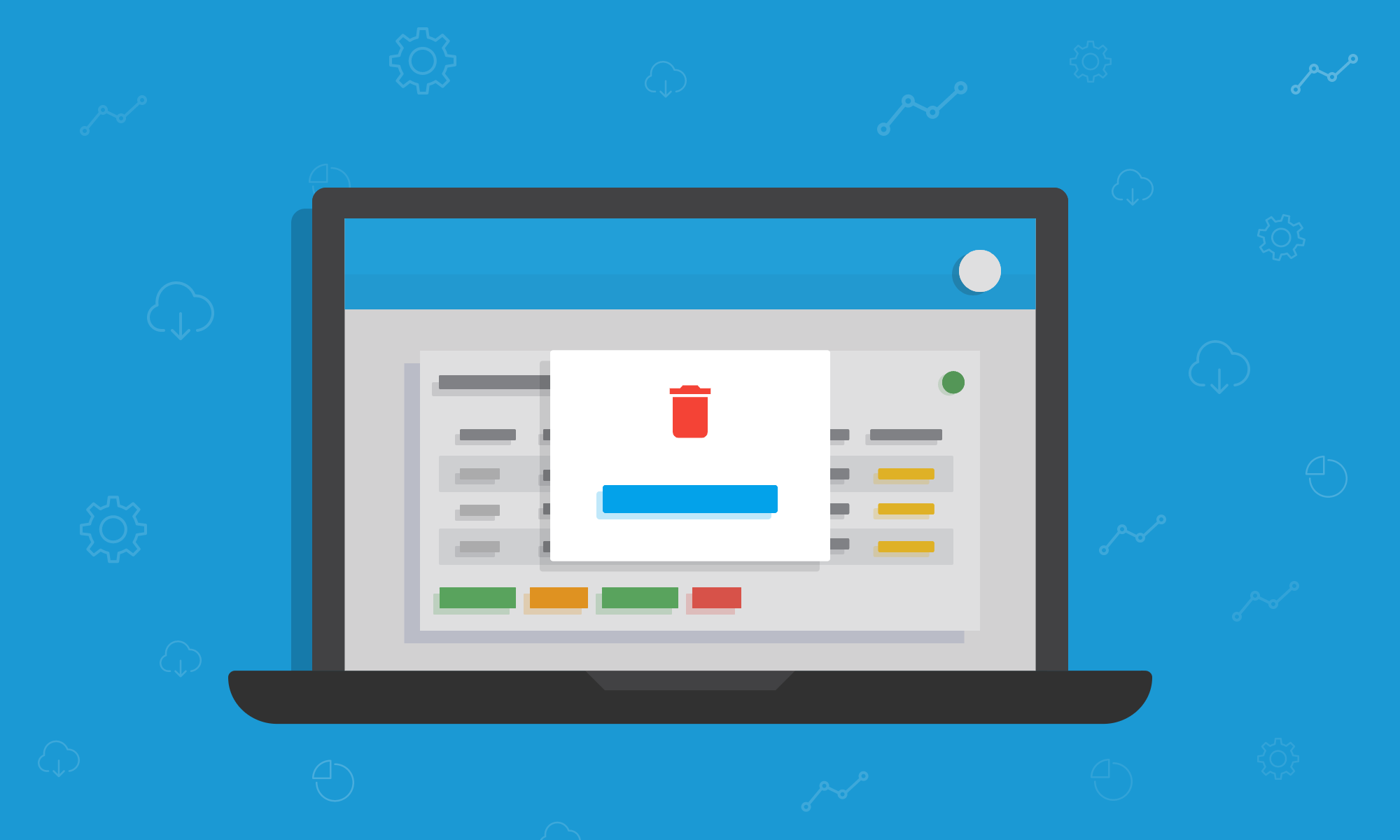With our Bank Feeds Pro users can sync their bank with Pandle to automatically import transactions from their accounts. It means much less time has to spent inputting transactions manually, and reduces the risk of any accidental input errors too.
When our users set up their Bank Feed, they have to enter the date they want transactions to be imported from. But, if the wrong date is entered accidentally, the Bank Feed will then be bringing in potentially hundreds, or thousands, of unwanted transactions from a previous period.
Well, now there is a quick way to remove these transactions! Our latest time-saving update will allow our users to delete these unwanted draft transactions in one fell swoop.
Removing unwanted Draft Transactions
Going through the unwanted transactions and removing them one-by-one is a time-consuming, arduous task. To help our users focus on the things that matter, like their business, we have created a tool which enables users to quickly ignore transactions up to a selected date.
This can be done from the ‘Check’ tab on the Imported Transactions page. First click the ‘Actions’ button, and then select ‘Remove’.
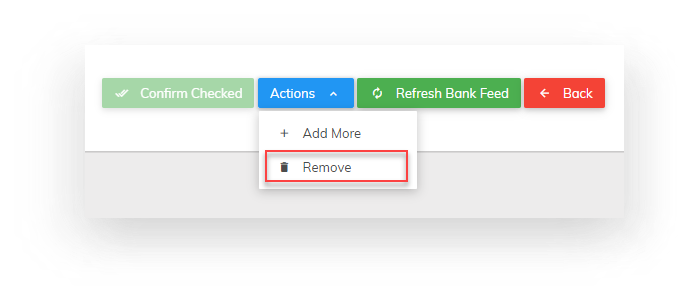
A popup will ask users what date they want to remove draft transactions before. From here they will need to select the date, and click the ‘Remove Transactions’ button. Then all transactions before and including that date will be removed.
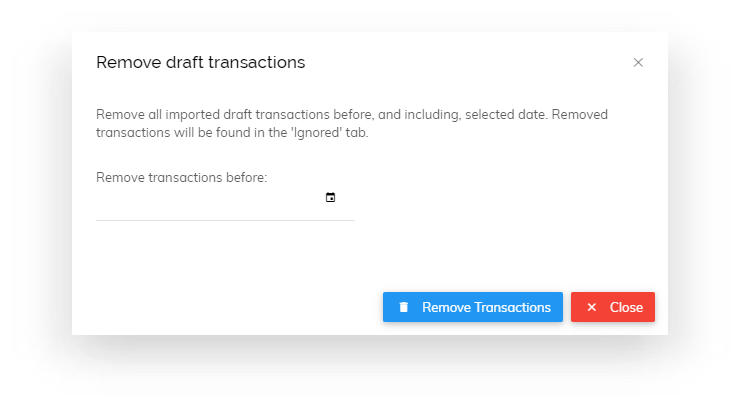
Any draft transactions that appeared in the ‘Check’ tab before and including the date entered, will be moved to the ‘Ignored’ tab, so users can still review them, just in case any mistakes were made.
Have you used this update yet? We’d love to have your feedback!