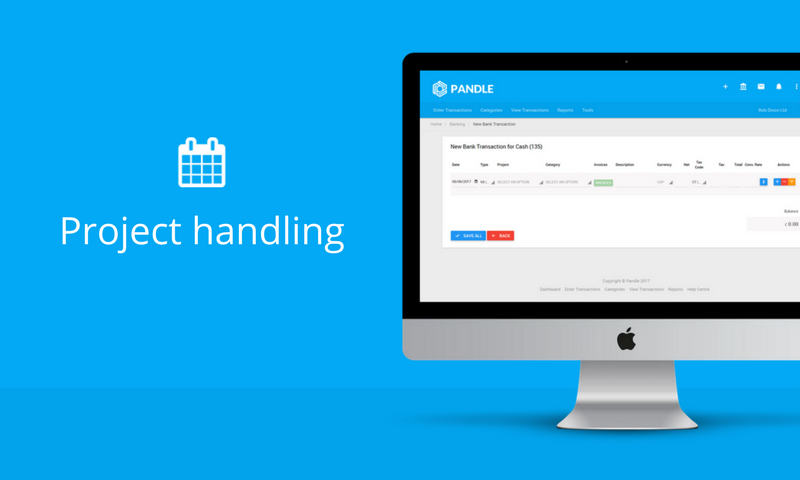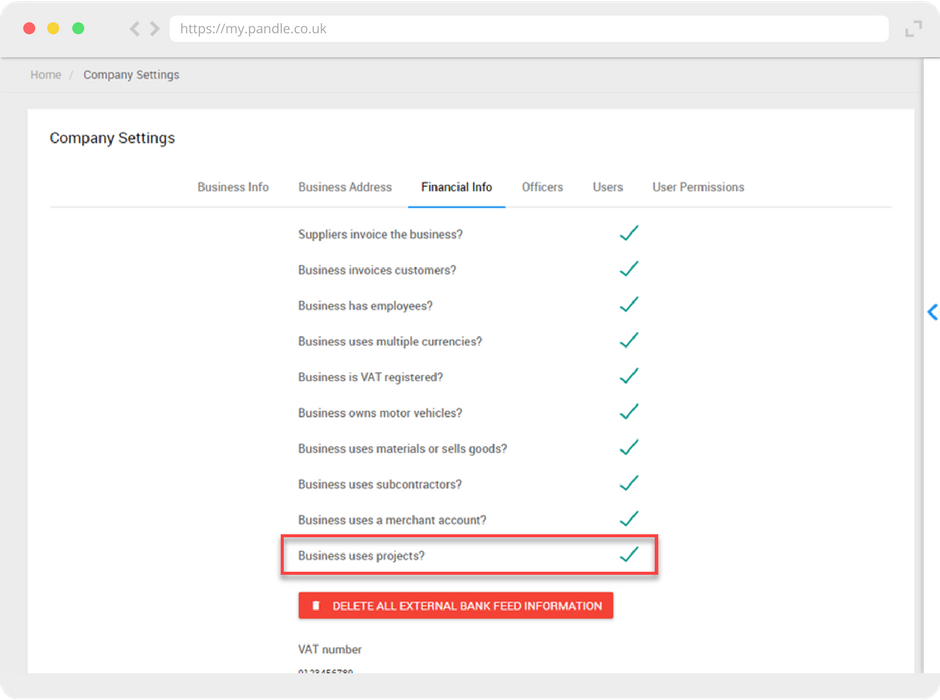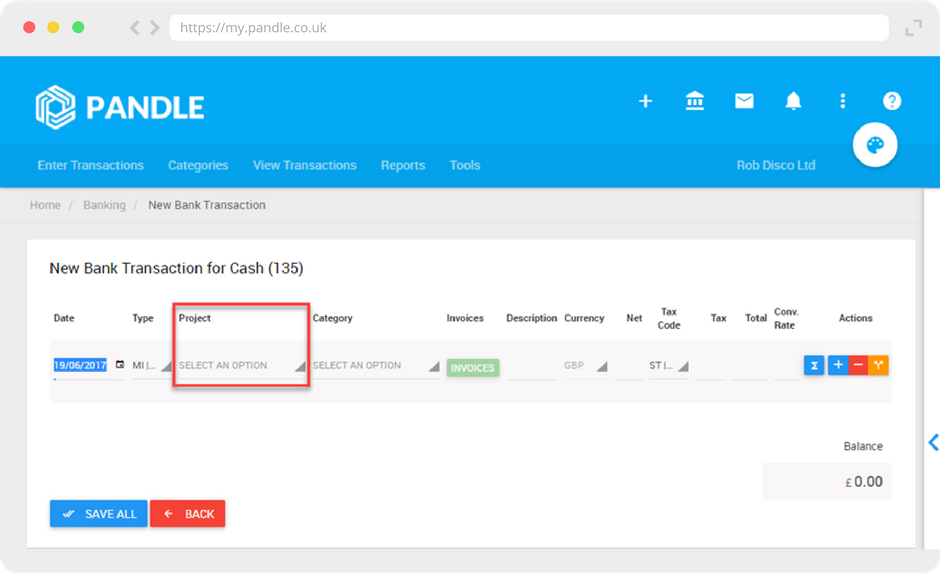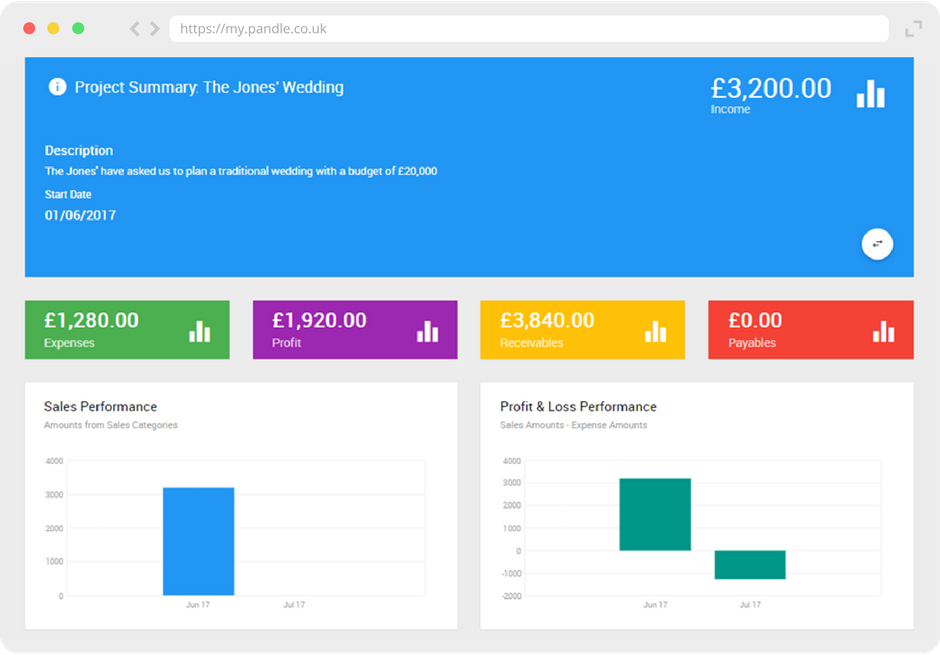Many small businesses rely on the regular management of projects in order to operate a successful business. Take, for example, a wedding planner. Each paid invoice depends on the smooth-running of the big day, a project quite like no other.
Of course, it’s not just wedding planners who need to organise, create and maintain projects as part of their daily business. Construction workers, architects and designers all need to manage each project separately, particularly when it comes to their finances.
This is where Pandle’s new Project feature comes in.
Pandle Projects allows users to use financial reporting specifically for projects. In other words, users can assign transactions related to the project so you can clearly separate them from other transactions. This will allow you to easily categorise your projects and check up on their progress.
For each project, you will be able to see and track financial performance. This can help users when it comes to reviewing each project, as you’ll be able to report on income, expenses, profitability and cash flow.
How to use Pandle Projects
You can turn on Pandle Projects by heading to Company Settings > Financial Info tab. From here simply tick the ‘Business uses projects?’ checkbox.
To create the project, next head to Tools > Projects and ‘Add New Project’. A pop-up will then appear which will ask you to fill in the project name, start date, status and description.
You can add transactions to this project when you add a new one. For example, if you wish to process a amend a bank transaction to come under this project, simply tag it in the Project tab.
Once all your transactions are entered, you’ll be able to view the project by heading to Tools > Projects. A page similar to the one below will appear, allowing you to view the project as a whole and review the transactions.
If you wish to see a section in more detail, all you have to do is click them. A pop-up will then appear, as below.
Will you be using Pandle’s Projects feature? Or is there another feature you’d like to see implemented to help enhance your Pandle experience? Leave your thoughts and suggestions in the comment section below!